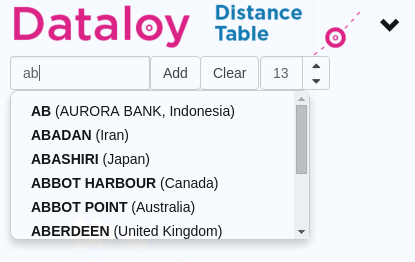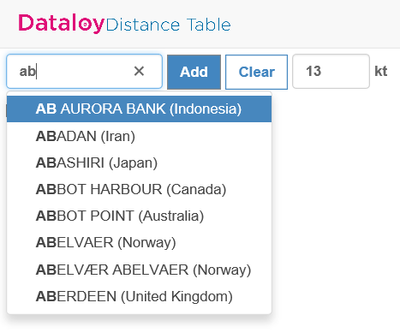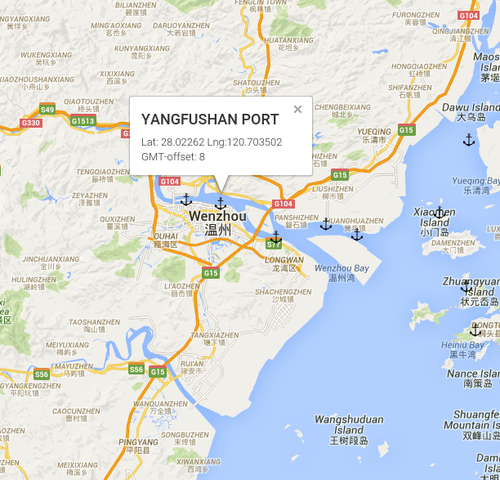...
- Start entering in the applicable routing point/port name in the search field.
Note: Need only to enter the first few characters. The DDT will search available ports/routing points and display the first matching entered characters in alphabetical order, for example enter "AB" and AB, ABADAN, ABASHIRI, etc. displays.
Example: - A drop-down list with search results will display.
- Either
- click applicable routing point/port or
- if the port is at the top of the list press the Tab key - the port name will display in full in the search field or
- use the down-arrow to select applicable routing point/port - it will highlight.
- Click Add or press Enter.
- The routing point/port is added to the port rotation.
...
- Locate and zoom in the area and sought routing point/port.
- Click the routing point/port symbol to see details on the routing point/port.
Example: - Type in the name of the routing point/port in the Search field to add it to the port rotation.
Related articles
| Filter by label (Content by label) | ||||||||||||||||
|---|---|---|---|---|---|---|---|---|---|---|---|---|---|---|---|---|
|
...