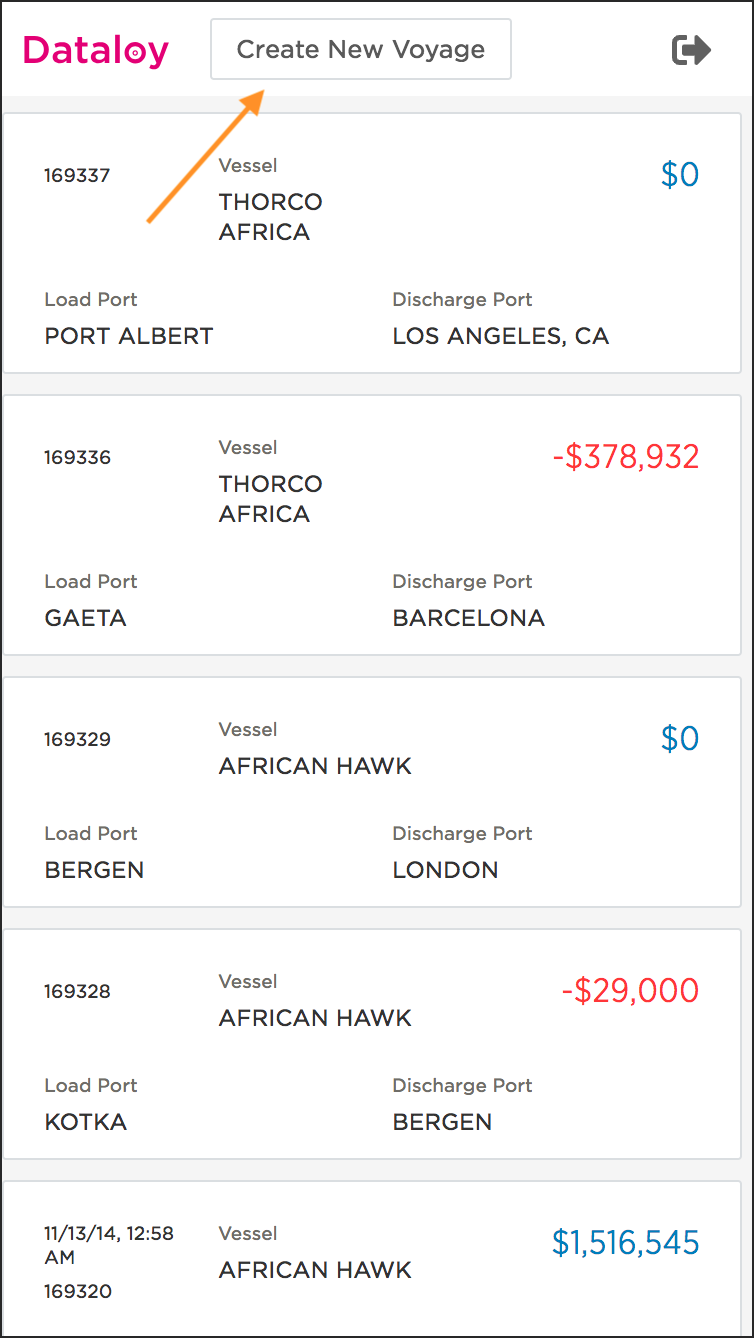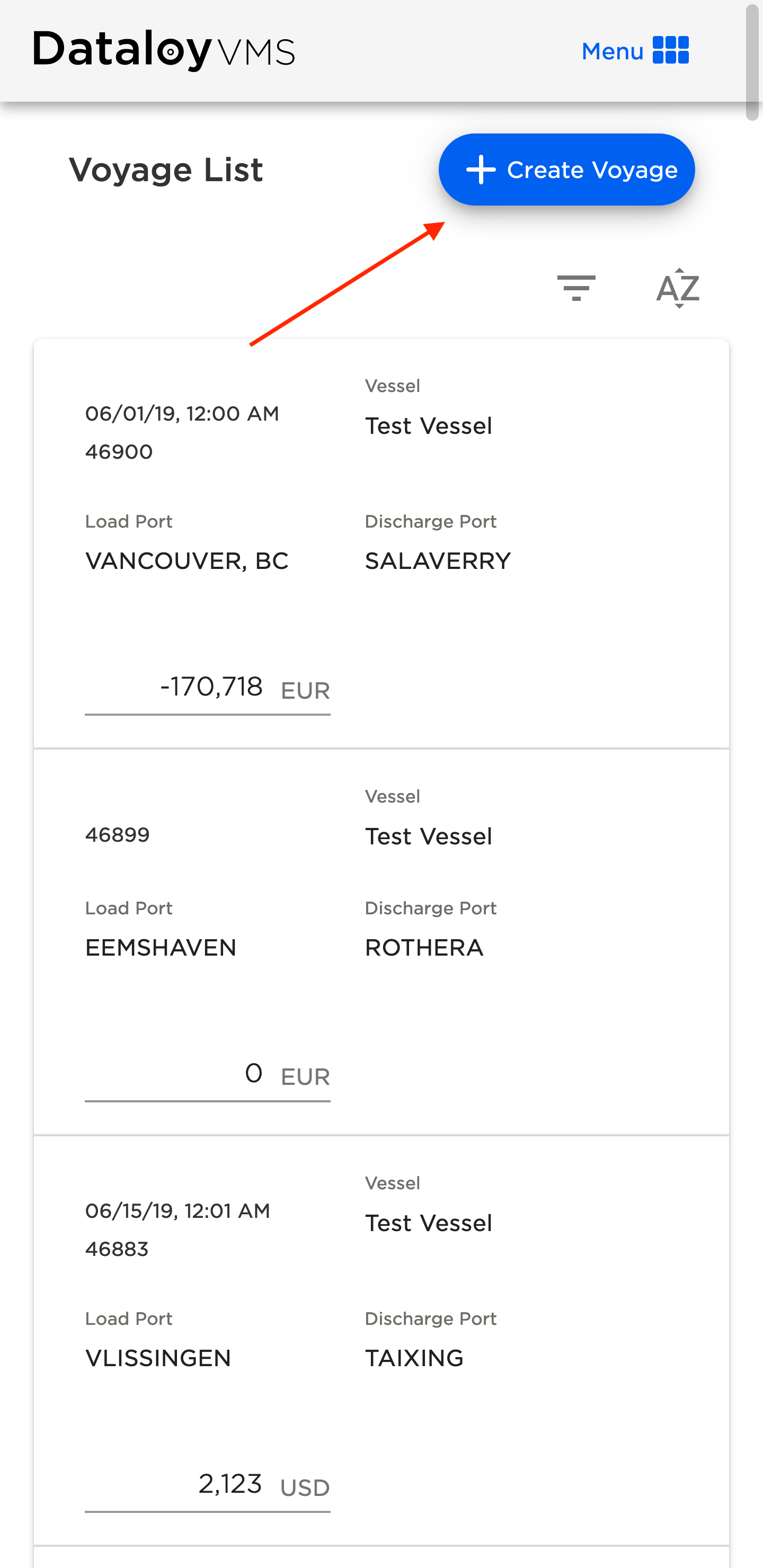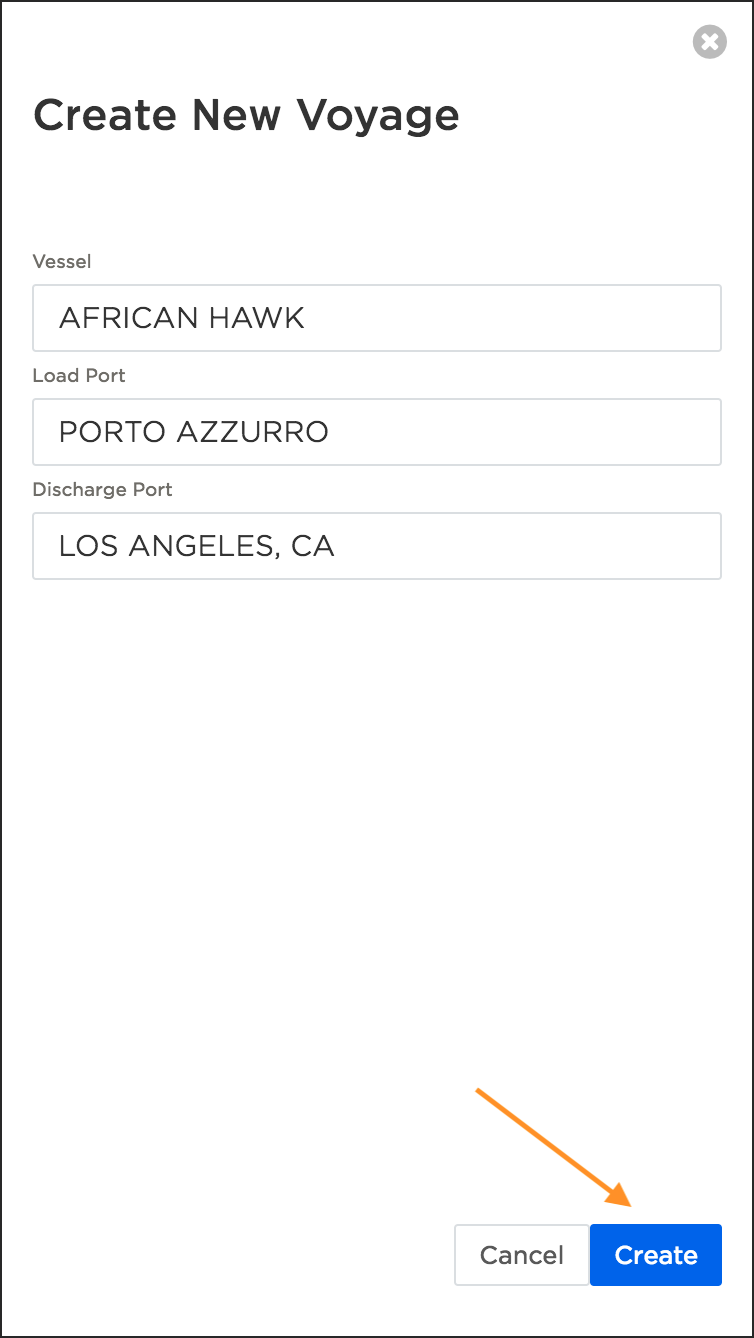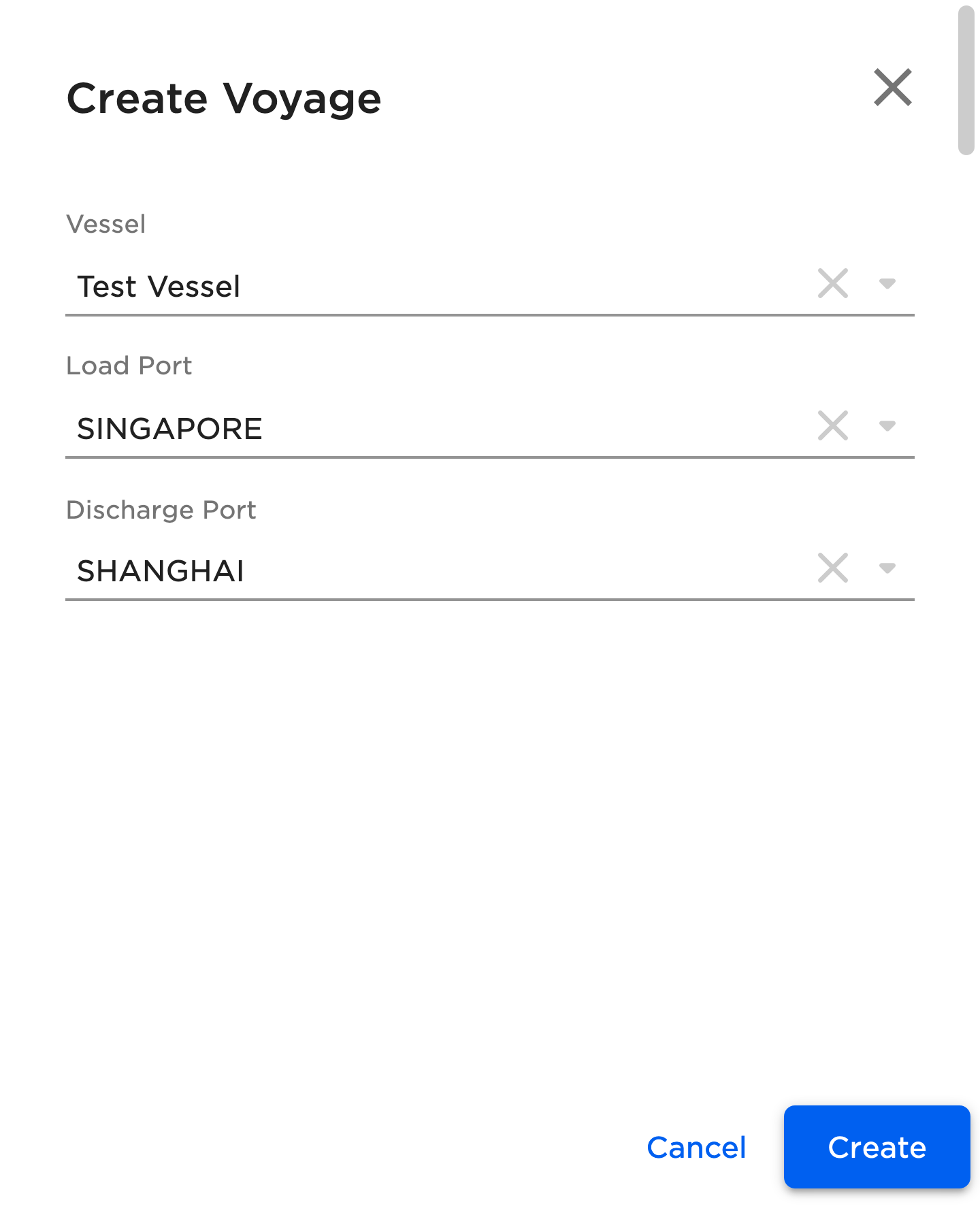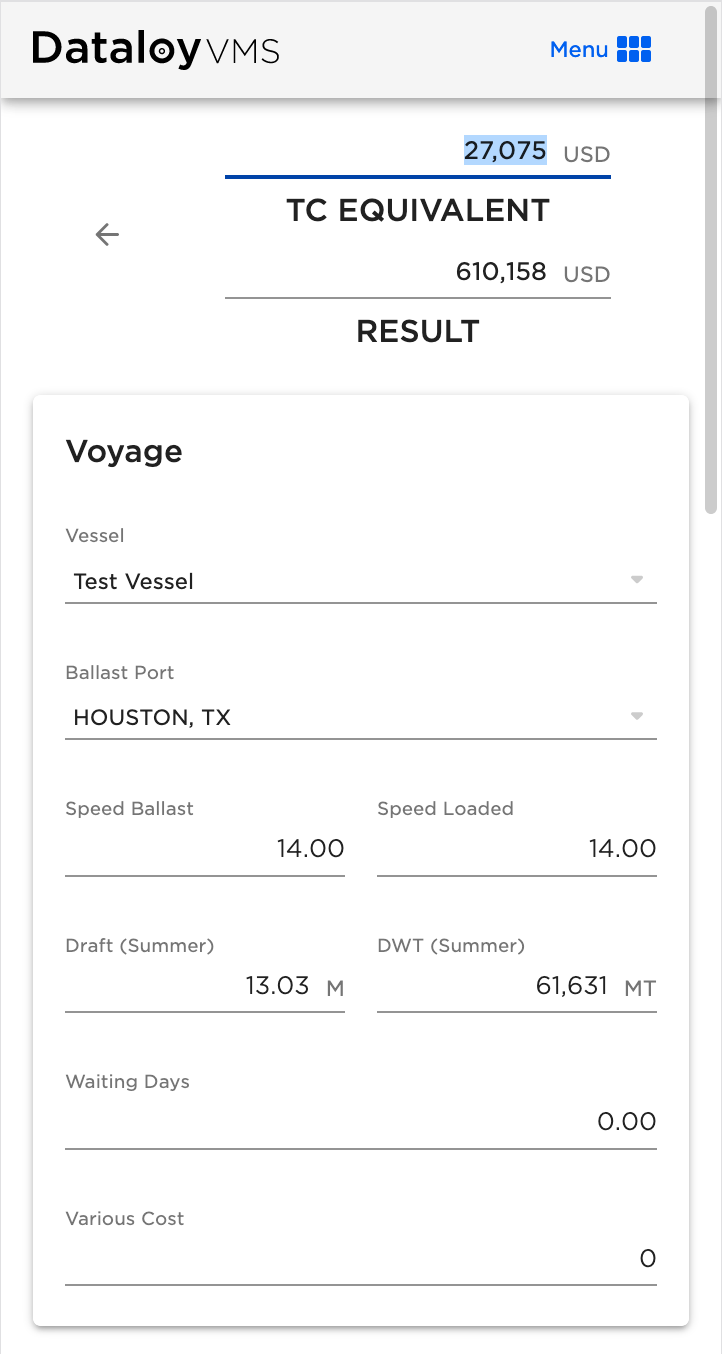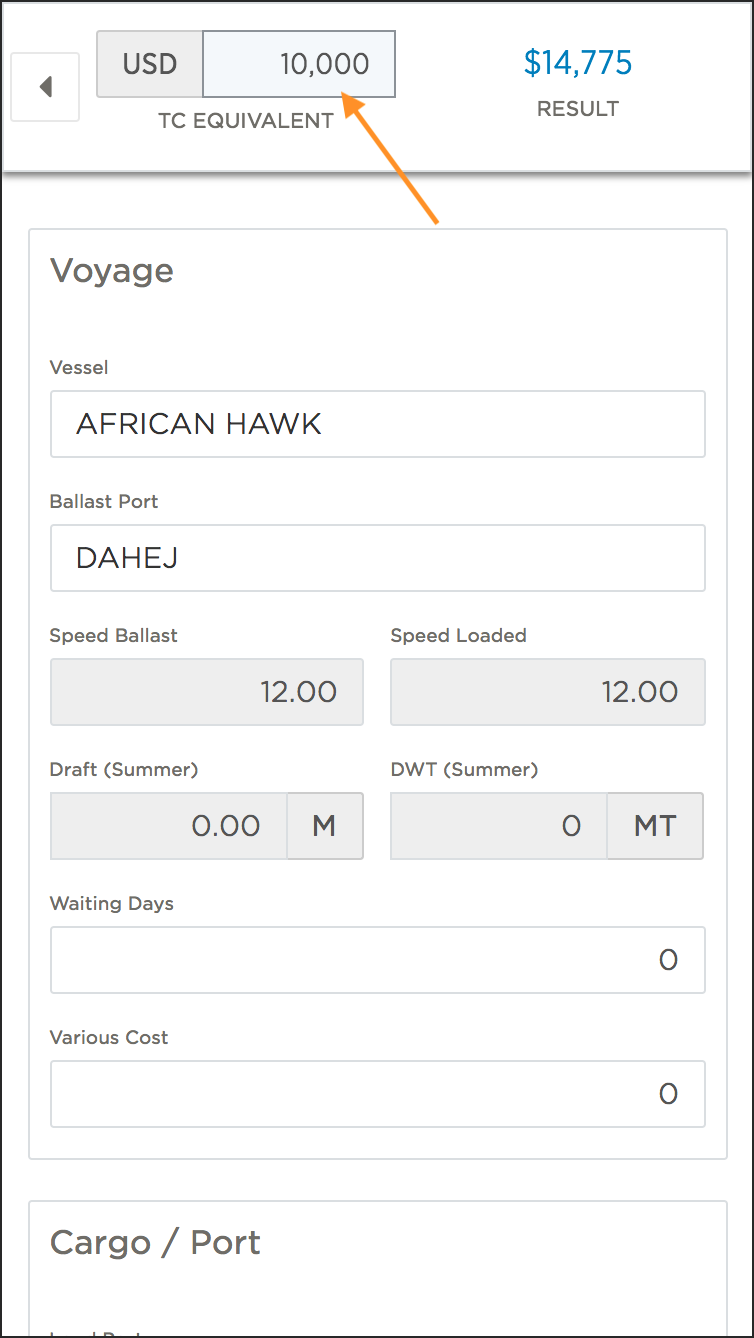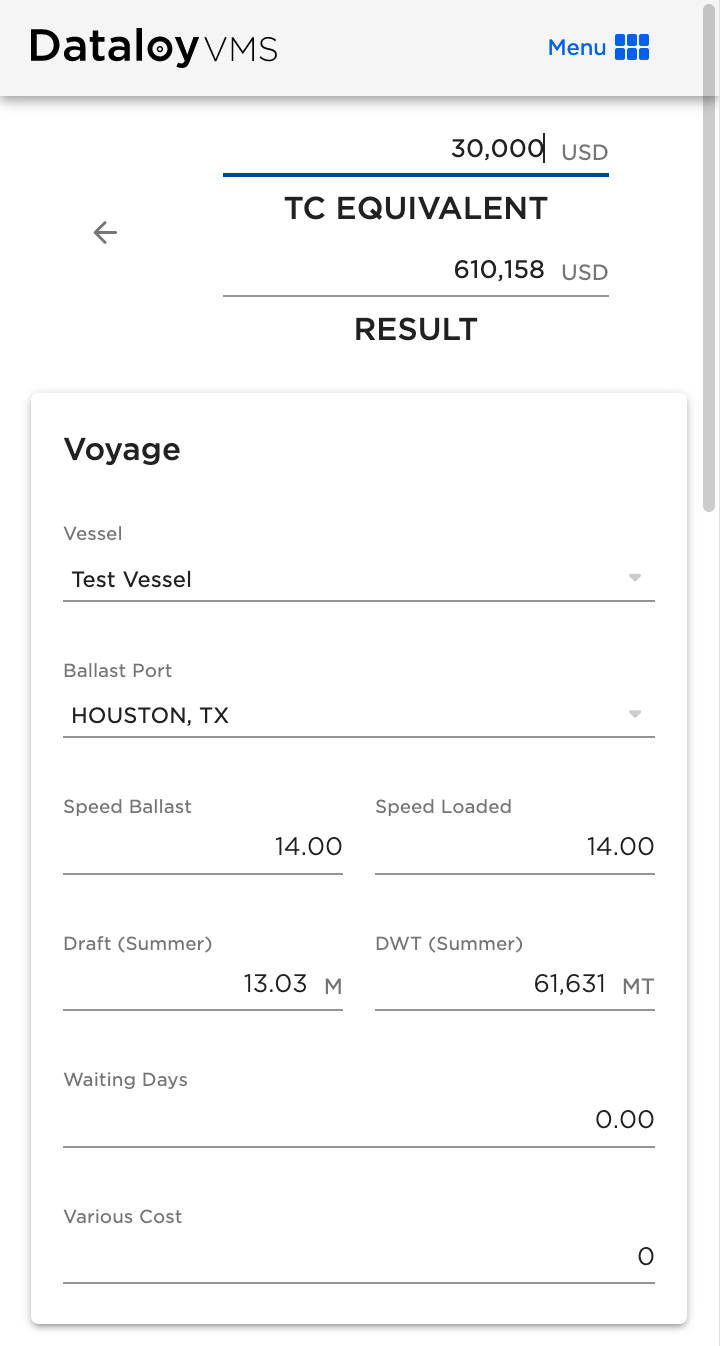...
To make it easier to work with simple voyage calculations, you can now create new voyages and immediately edit the voyage data. To do that, login to the application and tap/click the Create new voyage button on the home page.
Add a vessel, load port, and discharge port. Then tap/click Create. If you’re working on a desktop/laptop computer you can use the tab key to move between fields and the enter key to create the voyage. Once you hit Create you will be redirected to the voyage details page where you can view and edit the necessary details.
In addition to viewing the TCE result you can now edit and run a reverse TCE calculation for your voyage. This will allow you calculate the freight rate based on a given TCE result for better market benchmarking. To run the reverse calculation, tap the edit icon to the right of the place the cursor on the TCE value:
Enter the desired TCE result and tap Done or click outside the input field (in case working on a desktop/laptop computer) to start the reverse calculation.
A major new addition to the feature list is the ability to add optional voyage calculations on several alternative discharge ports, which will make it easier to evaluate various options. To explain this in more detail we have created a separate blog post which you can find here.