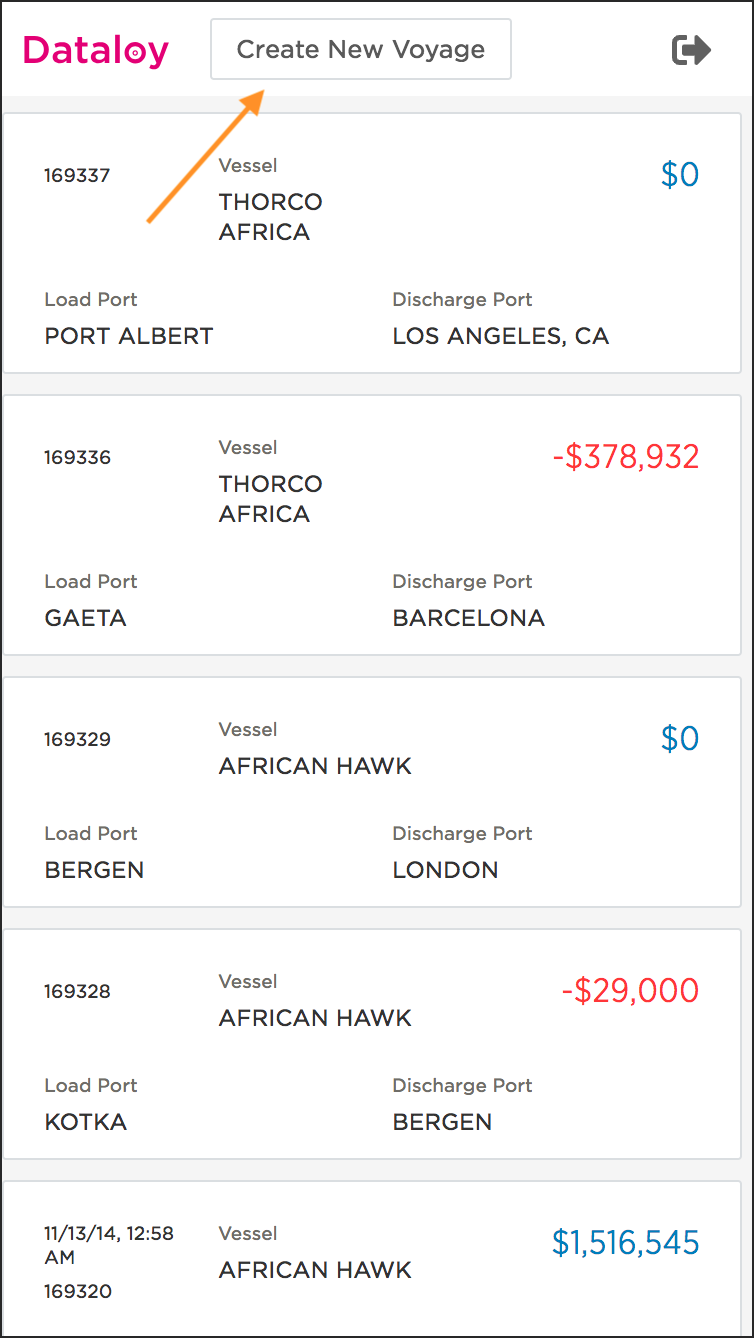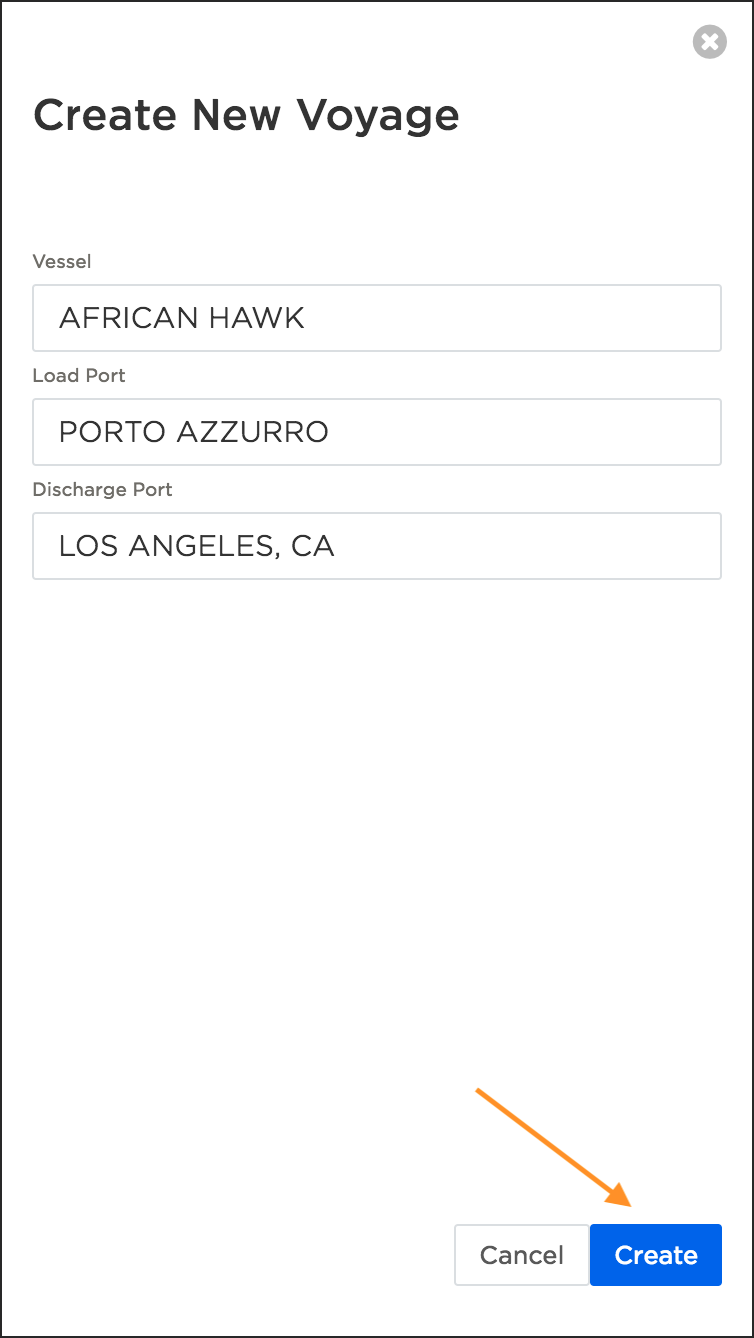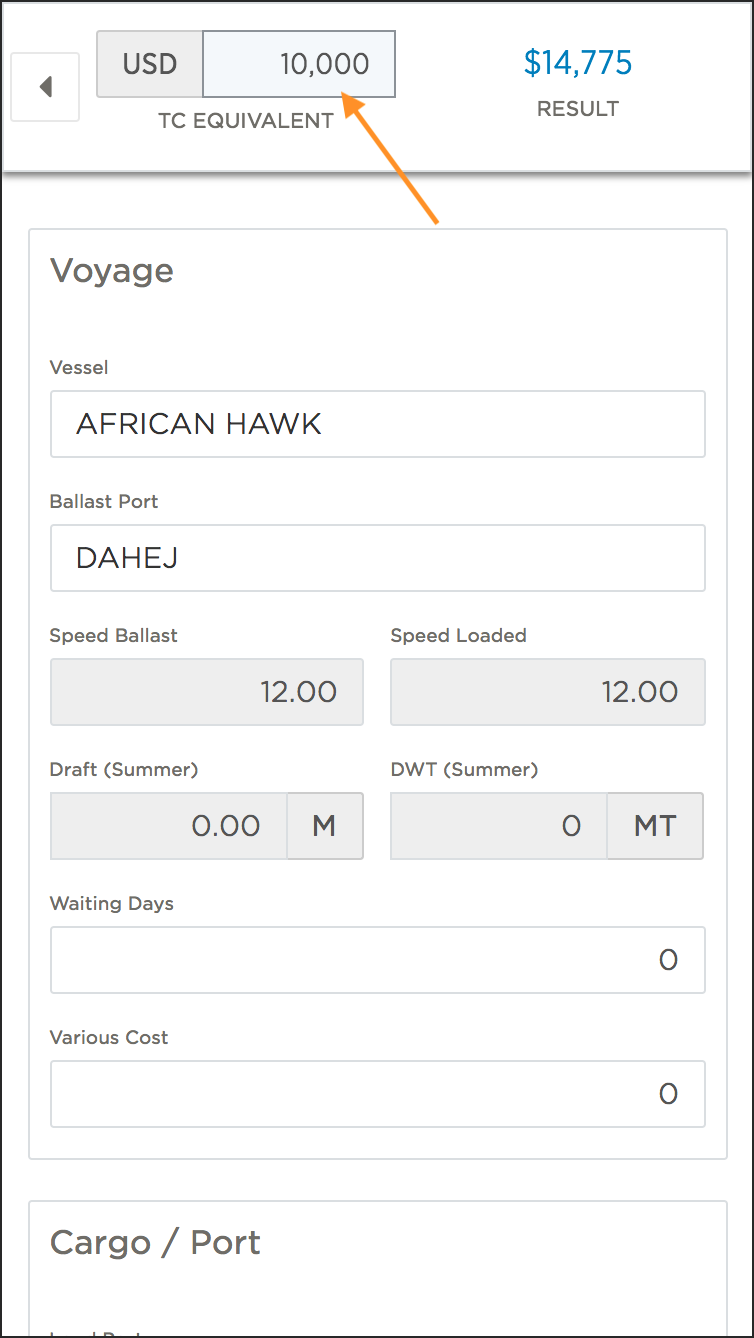In early 2018 we released the Mobile Voyage Estimator, giving you the ability to review and make changes to voyage estimates on tablets and smartphones. To make the workflow even more efficient we have made some changes to the existing functionality and added some new and exciting features.
Changes to the existing functionality:
You are now able to edit the Waiting Days, Load Port, Discharge Port, and Various Cost on the voyage details page to make your estimates more accurate.
In order to make it easier to manually verify estimated fuel consumption, you can now see the FO, DO, FO LS, and DO LS consumptions in the Bunkers section of the voyage details page.
We have added a loading bar and a loading icon that will show you the progress of each update that you make. This will give you a better indication of when the system is working to process a request.
New features:
To make it easier to work with simple voyage calculations, you can now create new voyages and immediately edit the voyage data. To do that, login to the application and tap/click the Create new voyage button on the home page.
Add a vessel, load port, and discharge port. Then tap/click Create. If you’re working on a desktop/laptop computer you can use the tab key to move between fields and the enter key to create the voyage. Once you hit Create you will be redirected to the voyage details page where you can view and edit the necessary details.
In addition to viewing the TCE result you can now edit and run a reverse TCE calculation for your voyage. This will allow you calculate the freight rate based on a given TCE result for better market benchmarking. To run the reverse calculation, tap the edit icon to the right of the TCE value:
Enter the desired TCE result and tap Done or click outside the input field (in case working on a desktop/laptop computer) to start the reverse calculation.
...