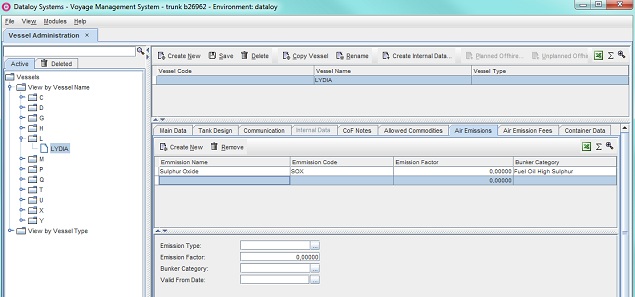Short Description
RESTRICTED - NEEDS CONFIRMATION - KNOWMAN-114
Air Emissions from vessels can be defined as gases discharged into the air from the internal main combustion engine, generators, boilers, etc. for example, carbon monoxide, nitrogen oxide, nitrogen dioxide, sulfur dioxide, etc. On specific emissions produced by a vessel there are charges (or emission fees).
The Air Emissions module is designed to enable users to calculate and identify not only the total emission quantity a vessel or fleet produces, but also the respective amount and total cost of each generated emission type. Calculations are possible for a broad range of different emissions, for example based on various fuel consumption data, the exact amount of for example NOx, SOX, CO2, etc., produced by a fleet or vessel can be identified.
In addition, it is possible to produce automated reports, for example, Yearly Fleet Emission, Detailed Voyage Emission, Monthly/Quarterly Reports (Prorated Emissions), Official Emission Tax Reports, etc. Once issued, the reports can be sent directly to a business partner or appropriate government body. The module can also be utilised to monitor a fleet’s environmental footprint to enable a reduction of greenhouse gas emissions.
The Air Emissions module is represented by the Air Emissions- and Air Emission Fees tabs in the Vessel Administration module. In the Air Emissions tab the different emission types can be entered and in the Air Emission Fees tab various emission fees can be entered. Emission fees are defined and linked to an emission type in the Emission Fees module in Master Data. The Emission Fee Types module holds information about the five emission types currently supported (and maintained) by Dataloy.
To calculate for example a vessel’s emissions, the fuel type/s, the emission factor of each specified emission type of each fuel type (ex. FO High Sulphur) for each vessel MUST be entered in the Air Emissions tab and the emission fees in the Air Emission Fees tab. An emission factor can be defined a measure of the average amount of a fuel emission, expressed in pounds or kilograms of particulate per metric tonne of the fuel.
Chapter Contents:
Long Description
To fill in the Air Emissions tab
- Go to
Modules > Master Data > Vessel Administration.The Vessel Administration window will open. - Select vessel in the left-hand menu tree. Its fields will appear to the right.
- Click the Air Emissions tab. Its fields will display.
- Click Create New. A blank row will appear in the upper yab window and its blank fileds in the lower.
Example: - Fill in the fields as follows:
- Enter either
- the emission type under Emission Type or
- click the Triple Dot Selector next to the field. A pop-up with a list of input values will appear. Select field and click OK.
Example:
- Enter the emission factor under Emission Factor.
- Enter the bunker category under Bunker Category.
- Enter either
- a valid from date under Valid From Date or
- click the Triple Dot Selector next to the field. A pop-up calendar to select date will appear. Select date and click OK.
Example:
- Click Save. The new emission details will appear in the blank row in the upper tab window.
- To continue adding a vessel - return to Vessel Administration.
To edit an emission
Go to
Modules > Master Data > General Master Data Administration.The General Master Data Administration window will open.Click vessel to be edited in the left-hand menu tree. Its fields will display to the right.
- Click the Air Emissions tab and its fileds will display.
Click the emission row to be edited - it will highlight.
Edit as appropriate the fields displayed in the lower right-hand field.
Click Save.
To remove an emission
- Go to
Modules > Master Data > Vessel Administration.The Vessel Administration window will open. - Click vessel with the emission to be removed in the left-hand menu tree. Its fields will display to the right.
- Click the Air Emissions tab and its fileds will display.
- Click the emission row to be removed - it will highlight.
- Click Remove. A pop-up appears asking to confirm deletion.
- Click Yes. The pop-up will vanish and the selected row removed.
To fill in the Air Emission Fees tab
- Go to
Modules > Master Data > Vessel Administration.The Vessel Administration window will open. - Select vessel in the left-hand menu tree. Its fields will appear to the right.
- Click the Air Emission Fees tab. Its fields will display.
- Click Add Fee.
- A pop-up with a list of emission fees (defined in the Emission Fees module) will appear. Select field and click OK.
Example: - The added emission fee will appear as a highlighted row in the upper tab window and its field in the lower.
Example: - Enter either
- the valid from date under Valid From Date or
- click the Triple Dot Selector next to the field. A pop-up calendar to select date will appear. Select date and click OK.
Example:
The pop-up will close and the entered valid from date will appear under Valid From in the highlighted emission fee row.
Example:To continue adding a vessel - return to Vessel Administration.
To remove an emission fee
- Go to
Modules > Master Data > Vessel Administration.The Vessel Administration window will open. - Click vessel with the emission type to be removed in the left-hand menu tree. Its fields will display to the right.
- Click the Air Emission Fees tab and its fileds will display.
- Click the emission type row to be removed - it will highlight.
- Click Remove. A pop-up appears asking to confirm deletion.
- Click Yes. The pop-up will vanish and the selected row removed.
Related Content
Expand to see related content