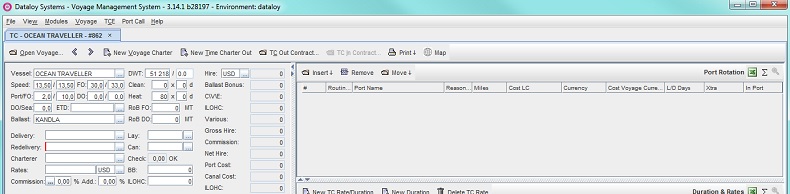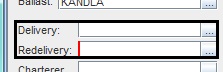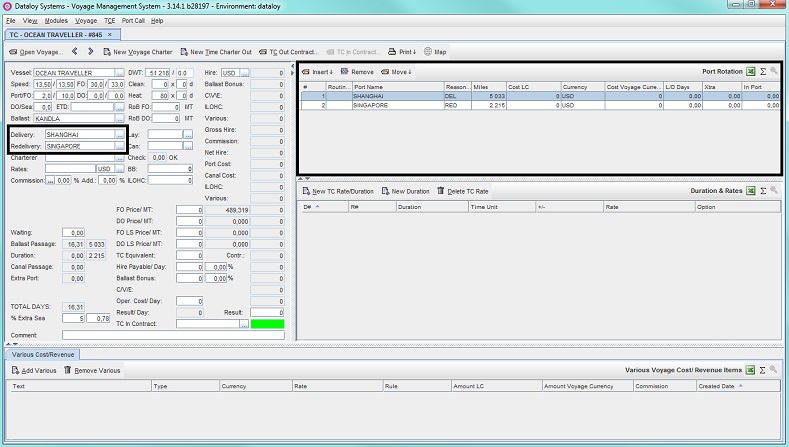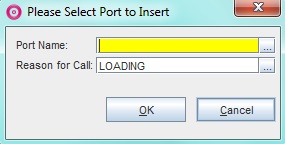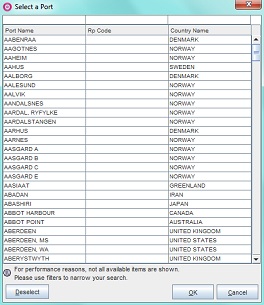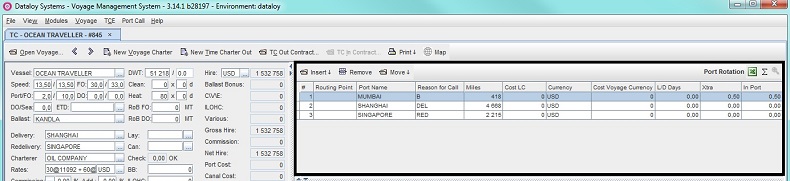...
- Building a port rotation in a time charter estimate requires the prior entry of a vessel and existence of a ballast port.
Note: If no ballast port is automatically retrieved from operations upon vessel name entry or manually entered, the system will automatically recognise the very first entered port call (irrespective of port type) added to the full time charter calculation as ballast port also. The ballast port field will populate accordingly.
Example:
- Enter applicable delivery and redelivery ports to the calculation either by
- port entry in the Delivery and Redelivery fields of the Main Calculation field (Time Charter (TC) Contract panel):
Note: A minimum of one delivery and one redelivery port must be entered. ONLY delivery and redelivery ports can be entered in the Time Charter (TC) Contract panel. Manual entries are required for all other port call entries.- Enter the delivery port under Delivery.
Note: Need only to enter the first few characters of the port name. Dataloy VMS will search available ports and display the first matching entered characters, for example enter "VISAK" and "VISAKHAPATNAM" displays. - Enter the redelivery port under Redelivery (RED marking = required field).
- Click Enter. The corresponding port rotation will display as rows in the Port Rotation field, including reason for call (RED, DEL) and the calculated distances between ballast, delivery and redelivery ports and the number of sea days needed for the voyage (Waiting panel, Main calculation field). If the delivery port and the ballast port are identical, the distance will list as zero.
Example: - Go to Step 3.
- Enter the delivery port under Delivery.
- or by manual entry into the Port Rotation field:
Note: Any type of port call can be entered manually to a rotation. Manually added delivery and redelivery port calls ONLY displays in the Port Rotation field and must be added manually in the Delivery and Redelivery fields of the Main Calculation field (Time Charter (TC) Contract panel).- In the Port Rotation field, select the port call to add a port call before or after in the rotation - it will highlight. If initial port call is to be entered - go to next step.
- Either
- click Insert and from the menu, depending on where in the new port is to be added, select Before or After
Note: If no previous entry to the Port Rotation field has been made - the Before option will be disabled. Activates after first port call entry. If so, select After.
- or go to the Port Call menu and from the drop-down select Insert and then either Before or After depending on where the new port is to be added.
- click Insert and from the menu, depending on where in the new port is to be added, select Before or After
- The Select Port to Insert pop-up opens.
- Fill in the fields as follows:
- Enter either
- the port call name under Port Name
- or click the Triple Dot Selector next to the field. A pop-up with a list of input values will open. Select port call and click OK.
Example:
- Enter the reason for call under Reason for Call.
Note: Reason for call will here be either Delivery or Redelivery depending on which is being entered.
- Enter either
- Click OK. The pop-up will close and the new port call will display as a row in it's designated place (i.e. before/after the selected port call) in the Port Rotation field, including reason for call (DEL, RED) and the distances between ballast, delivery and redelivery ports). If the initial port and the ballast port are identical, the distance between will list as zero.
- Repeat until both delivery and redelivery ports are entered and displayed.
- Go to Step 3.
- port entry in the Delivery and Redelivery fields of the Main Calculation field (Time Charter (TC) Contract panel):
The Ports Rotation field lists by default delivery port first and thereafter discharge port. Entered port calls will displays as individual rows, each row containing relevant port call data.Anchor ADVTC1 ADVTC1
Example:- The populated row fields can be manually overridden (except #, Cost Voyage Currency, L/D Days and In Port) - edit if applicable:
- List (#) field lists port call order according to reason for call type.
Note: Automatically lists delivery port before redelivery port, irrelevant of order of entry (if ports were entered manually). All other port calls can only be entered manually and will display, irrelevant of port call type, in the place they were entered in the port rotation. - Enter applicable routing point (if any) under Routing Point.
Note: Normally populated with elsewhere entered data. - Enter port call name under Port Name.
Note: Will be populated with elsewhere entered data. - Enter reason for call under Reason for Call.
Note: Port call row fields for delivery and redelivery ports normally populated with elsewhere entered data. - Miles automatically displays the distance in nautical miles between port calls (retrieved from the DDT).
Note: If the initial port call and the ballast port are identical, the distance will list as zero. All distances can be manually overridden. - Enter port cost in applicable currency under Cost LC (Cost Local Currency).
Note: Only required for ports prior and after the delivery and redelivery ports. Port costs for the delivery port, the redelivery port and the ports inbetween are to be paid by the Charterer. - Enter port cost currency under Currency.
Note: Defaults to USD. - Cost Voyage Currency displays the port cost in the voyage currency.
- L/D Days (Load/Discharge Days) displays the time allowed to load/discharge (in days).
Note: For TC this column is not applicable. - Enter the individual extra days estimated to spend in each port under Xtra.
Note: Defaults to 0.5 days. The total of all entered extra time spent in all port will display under Extra Port (Main Calculation field, Turnaround panel). ONLY applicable to ports prior to delivery port and after the redlivery port. Defaults to 0.5 days. The total of all entered extra time spent in all port will display under Extra Port (Main Calculation field, Turnaround panel). - In Port displays the total number of days in port (i.e. the sum of L/D DAYS and Xtra days).
- List (#) field lists port call order according to reason for call type.
- The populated row fields can be manually overridden (except #, Cost Voyage Currency, L/D Days and In Port) - edit if applicable:
...
Edit/Delete Port Calls/Port Rotation
- To edit a port rotationEdit a Port Rotation:
- Go to
Modules > Voyage Estimate.The Voyage Estimate window opens. - Open applicable time charter calculation to be edited - it will display.
- Edit port rotation either
- through the the Delivery and Redelivery fields of the Main Calculation field (Time Charter (TC) Contract panel):
Note: ONLY for change of delivery and/or redelivery ports. For any other type of editing - go to Step 1c ii.- Click the delivery/redelivery field/s to be edited - it/they will highlight (yellow) - and edit.
- Click Enter. The estimate will recalculate and update. All changes will auto-save.
or by editing manually in the Port Rotation field:Anchor ADVTC5 ADVTC5 - Click the port call row to be edited - it will highlight.
- Edit port call row fields as applicable.
- The estimate will recalculate and update. All changes auto-save.
- through the the Delivery and Redelivery fields of the Main Calculation field (Time Charter (TC) Contract panel):
- Go to
- Delete a port callPort Call:
- Go to
Modules > Voyage Estimate.The Voyage Estimate window opens. - Open applicable time charter calculation to be edited - it will display.
- Delete applicable port call/s by deleting manually in the Port Rotation field:
- Click the port call row to be edited in the Ports (or Port Rotation) field - it will highlight.
- Either
- click Remove
- or go to the Port Call menu and from the drop-down select Remove.
- click Remove
- A pop-up opens asking to confirm removal.
- Click Yes. The pop-up will close and the selected row delete.
- The estimate will recalculate and update. All changes auto-save.
- Go to
- Delete a port rotationPort Rotation:
- Go to
Modules > Voyage Estimate.The Voyage Estimate window opens. - Open applicable time charter calculation to be edited - it will display.
- Delete applicable port rotation by deleting manually in the Port Rotation field:
- Click the port call row to be edited in the Ports (or Port Rotation) field - it will highlight.
- Either
- click Remove
- or go to the Port Call menu and from the drop-down select Remove.
- A pop-up opens asking to confirm removal.
- Click Yes. The pop-up will close and the selected row delete.
Note: When the delivery and/or redelivery port calls are deleted from the Port Rotation field, the Delivery and/or Redelivery fields of the Main Calculation field (Time Charter (TC) Contract panel) go blank. - Repeat as applicable until all port call in the port rotation have been deleted.
- The estimate will recalculate and update. All changes auto-save.
- Go to
...