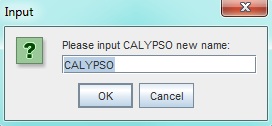...
- Go to
Modules > Master Data > Vessel Administration.The Vessel Administration window will open. - Click vessel to re-named in the left-hand menu tree. Its fields will display to the right.
- Click Rename. A separate pop-up will open:
- Enter the new vessel name and click OK. The vessel has been renamed.
Note: Renaming a vessel will also rename the vessel in terms of historical data, i.e. voyages conducted when the vessel carries a different name will in the VMS show under the new vessel name in reports and history. The old name/s are, however, stored in the Audit Log. No historical data is lost apart from the vessel name being changed.
To search for a vessel
- Go to
Modules > Master Data > Vessel Administration.The Vessel Administration window will open. - There are three methods of locating a vessel:
- Click the View by Vessel Name folder in the left-hand menu tree. All vessels are indexed by name in alphabetical order.
- Click the View by Vessel Type folder in the left-hand menu tree. All vessels are indexed according to assigned vessel type (defined in the Vessel Type module).
- Click the search box located above the menu tree, enter the vessel name.
- Click Enter. The vessel will display in the menu tree.
Example:
...