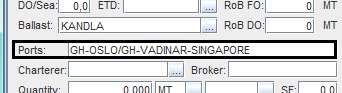...
- Routing points can be defined as specific locations that a vessel pass through when en route between port calls and are used in Dataloy VMS when scheduling voyage rotation. Prerequisites are the prior entry of a vessel and existence of a ballast port and cargo (a blank cargo is automatically created and added to the calculation in the Cargoes field when opening a new voyage estimate). (View list of most common routing points, go to Routing Points, Canals, Piracy Routing Lists).
Note: ONLY use a routing point's individual code when entering a specific routing point, (for example GI=Gibraltar Strait), or it will not be recognised as a routing point. Routing points are only linked to the voyage and an unlimited number of routing points may be added to an estimate. Routing points will not display in the Cargo Ports field as they are not dependent on any specific cargo but can be entered together with (in the same or in different) cargo specific rotations for simplicity. - Routing points can be added as part of a voyage rotation and used to re-route a voyage by manual override.
- Add routing points either by
- automatic scheduling by Dataloy VMS:
- Enter applicable port rotation string, i.e. load, discharge, extra ports, etc. in the Ports (or Port Rotation) field.
- Dataloy VMS calculates and displays the shortest route for the entered rotation in the Ports (or Port Rotation) field, automatically inserting, where needed, available default routing points.
Note: The routing point code of each added routing point will display in the Ports (or Port Rotation) field under the Routing Point column in the row of the port call it precedes. Can be manually overridden.
Example:
Port rotation: Oslo/Bristol-Algiers
Displays in the Ports field (including routing points) as: Oslo/Dover Strait (DS)-Bristol-Gibraltar Strait (GI)-Algiers

- or by quickkey entry in the Ports field of the Main Calculation field (Cargo panel):
Note: Routing points can be entered alongside cargo port calls, but are only linked to the voyage and not dependent on any specific cargo. They will therefore not display in the Cargo Ports field.
- Enter applicable routing point code as if it were a port call together with the port rotation string, i.e. load, discharge, extra ports, etc. in the Ports (or Port Rotation) field.
Note: The routing point code is to be entered in the row of the port call it precedes. - Click Enter. The corresponding port rotation will automatically display as rows in the Ports (or Port Rotation) with entered routing points under the Routing Point column in the row of the port it precedes.
Note: Can be manually overridden.
Example:
GH-Oslo/Stavanger -Bergen (GH=Cape Agulhas (Cape Good Hope))

- or by manual entry into the Ports (or Port Rotation) field:
- Click the row field of the port call to be preceded by a routing point under the Routing Point column - it will highlight.
- Enter either
- new routing point code into the row field or
- click the Triple Dot Selector that will appear next to the field. A pop-up with a list of routing points will open. Select routing point and click OK.
Example:

- Repeat as applicable to the routing point row fields until all applicable routing points have been entered.
- Re-route a voyage rotation either by
- quickkey entry in the Ports field of the Main Calculation field (Cargo panel):
- Open the voyage calculation with the port rotation to be re-routed.
Example:
Oslo/Vadinar-Singapore. Ballast port: Kandla, shortest shortest route: via the Suez Canal twice.

- Enter applicable routing point codes (as port calls) in the Cargo panel Ports field either prior to the port call it precedes or where the one to be replaced is in the Port (or Port Rotation) field.
Example:
Oslo/Vadinar-Singapore. Ballast port: Kandla, shortest route: via the Suez Canal before both Oslo and Vadinar. Replace the Suez Canal with routing point Cape Agulhas (GH) (Cape Good Hope).
Quickkey entry should be: GH-Oslo/GH-Vadinar-Singapore.
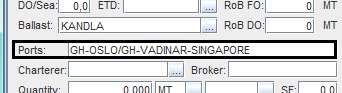
- Click Enter. The calculation and rotation will update and recalculate as parameters changed.
Example:

- or by manual entry into the Ports (or Port Rotation) field:
- Open the voyage calculation with the port rotation to be re-routed.
- Click In the Ports field, click the row field of the port call to be preceded by a routing point/have prior routing point/canal amended under the Routing Point column - it will highlight.
- Enter either
- new routing point code into the row field or
- click the Triple Dot Selector that will appear next to the field. A pop-up with a list of routing points will open. Select routing point and click OK.
- Selected routing point code will appear in the row field.
- Remove canal row if re-routing from canal - if not - go to Step 6:
- Click the canal row to be removed - it ill highlight.
- Either
- Click Remove

- or go to the Port Call menu and from the drop-down select Remove.

- A pop-up opens asking to confirm removal.
- Click Yes. Selected row will delete.
- The calculation will update and recalculate as parameters changed.
- Repeat as applicable until re-routing is complete.
...
{"serverDuration": 1223, "requestCorrelationId": "67e6cac52d7e468ab160ad6fbebb5592"}