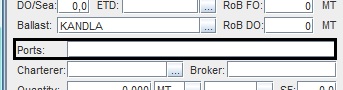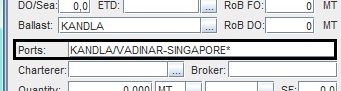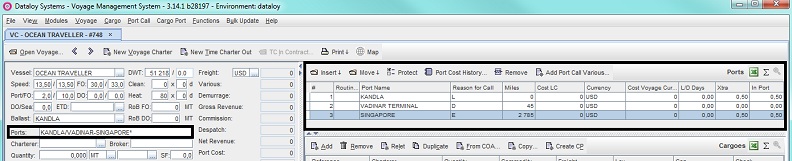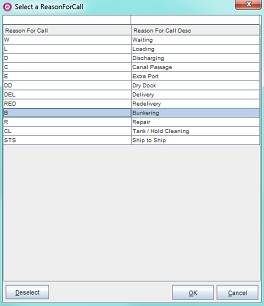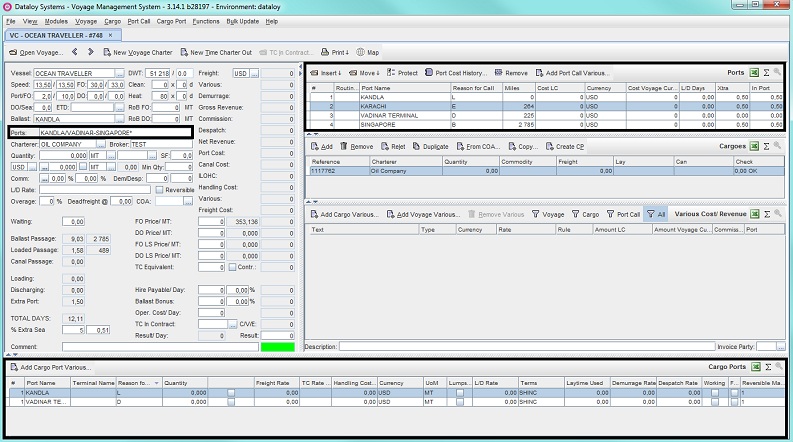...
- Additional (or extra) ports are any type of port call aside from load and discharge ports, for example bunkering. Prerequisites are the prior entry of a vessel and existence of a ballast port.
Note: Extra ports are only linked to the voyage and an unlimited number of extra ports may be added to an estimate. A blank cargo is automatically created and added to the calculation in the Cargoes field when opening a new voyage estimate. Extra ports will not display in the Cargo Ports field as they are not dependent on any specific cargo. - Extra ports can be added to any voyage port rotation either through
- quickkey entry in the Ports field of the Main Calculation field (Cargo panel):
- Enter applicable port rotation string, i.e. load, discharge, extra ports, etc. in the Ports (or Port Rotation) field (see To enter load and discharge ports, Step 2a i-ii above), extra ports indicated by an asterix ("*") at the end of the port name.
Note: The extra port/s can be entered on either side of the port call type divider ("/"), but the Port Rotation field only allows same port call to be entered ONCE on either side of the port call type divider ("/") when entered via the quickkey. If the same port is for example visited twice as an extra port on the same side of the port call type divider ("/"), the second visit must be entered manually to the Port Rotation field. Extra ports are only linked to the voyage but can be entered together with (in the same or in different) cargo specific rotations for simplicity.
Example:
Kandla/Vadinar-Singapore* (i.e. load/discharge-extra port) - Click Enter.The corresponding port rotation will automatically display as rows in the Ports (or Port Rotation) field, the reason for call stated under Reason for Call. All extra ports entered using quickkey will by defualt display as E (Extra Port).
Note: All extra ports will display in the order they were entered and according to what side of the port call type divider they are placed, i.e. if entered amongst load ports they display amongst load ports and vice versa. Extra ports can be added or removed at any time during a calculation.
Example:
- Change reason for call in extra ports:
- Double-click the row field under the Reason for Call column of the extra port that needs a change of reason for call in the Ports (or Port Rotation) field - it will highlight.
- Enter either
- applicable reason for call code under or
- click the Triple Dot Selector that will appear next to the field. A pop-up with a list of reason for calls will open. Select reason for call and click OK.
Example:
Changing from E=Extra Port to B=Bunkering
- The new reason for call code will display and the estimate will automatically recalculate and update as a parameter changed.
Example:
- Enter applicable port rotation string, i.e. load, discharge, extra ports, etc. in the Ports (or Port Rotation) field (see To enter load and discharge ports, Step 2a i-ii above), extra ports indicated by an asterix ("*") at the end of the port name.
or through manual entry into the Ports (or Port Rotation) field:Anchor ADVPR4 ADVPR4
create2Multiexcerpt MultiExcerptName nr2 In the Ports field, select the port call to add a port call before or after in the rotation - it will highlight. If initial port call is to be entered - go to next step.
- Either
- click Insert and from the menu, depending on where in the new port is to be added, select Before or After.
Note: If no previous entry to the Ports field has been made - the Before option will be disabled. Activates after first port call entry. If so, select After. - or go to the Port Call menu and from the drop-down select Insert either Before or After depending on where the extra port is to be added.
- click Insert and from the menu, depending on where in the new port is to be added, select Before or After.
- The Please Select Port to Insert pop-up will open.
- Fill in the fields as follows:
- Enter either
- the port call name under Port Name or
- click the Triple Dot Selector next to the field. A pop-up with a list of port calls will open. Select port call and click OK.
Example:
- Enter either
- the reason for call under Reason for Call or
Note: Defaults to Loading. - click the Triple Dot Selector next to the field. A pop-up with a list of input values will open. Select reason for call and click OK.
- the reason for call under Reason for Call or
- Enter either
- Click OK. The pop-up will close and the new extra port will display as a row in it's designated place (i.e. before/after the selected port call) in the Ports (or Port Rotation) field, including selected reason for call. The estimate will automatically recalculate and update as a parameters changed - but NOT the cargo port rotation displayed in the Main Calculation field (Cargo panel) as extra ports are only linked to the voyage.
- quickkey entry in the Ports field of the Main Calculation field (Cargo panel):
...
...
Example:
Manually added extra port: Karachi. Only displays in the Port (or Port Rotation) field.
...