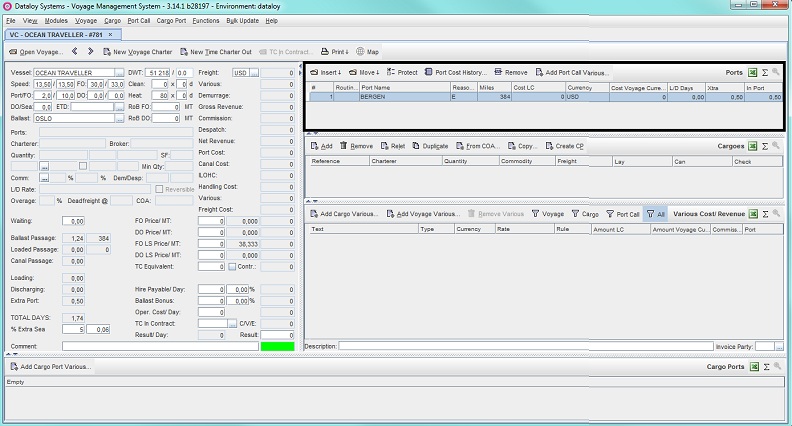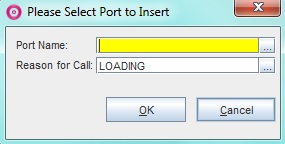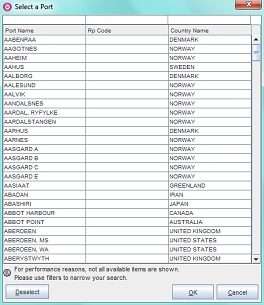...
Example:
7. Complete the voyage calculation by entering all remaining details (as applicable), for example port cost, fuel cost, etc. i.e. follow applicable steps of To create a Voyage Charter calculation/estimate, Steps 5-9.
...
- automatic scheduling by Dataloy VMS:
- Enter applicable port rotation string, i.e. load, discharge, extra ports, etc. in the Ports (or Port Rotation) field.
- Dataloy VMS calculates and displays the shortest route for the entered rotation in the Ports (or Port Rotation) field, automatically inserting, where needed, available default routing points and canals.
Note: The canal will be inserted as a row before the port call it precedes. Can be manually overridden.
Example:
Port rotation: Oslo/Kandla-Singapore
Displays in the Ports field (including canal as routing point, but displayed as port call) as: Oslo/Suez Canal-Kandla-Singapore
- or by quickkey entry in the Ports field of the Main Calculation field (Cargo panel) - can be entered either as port call (full name) or as routing point (routing point code), for example either Suez Canal or SC. Either will display as a port call row in the Ports (or Port Rotation) field. (To enter as port call go to To enter load and discharge ports, Step 2a i-ii or as routing point go to Routing points, Step 2aii 1-2 above).
Example:
Casablanca/SC-Durban
- or by manual entry into the Ports (or Port Rotation) field - can only be entered as port call and will only display in the Port (or Port Rotation) field.
- In the Ports field click the port call to enter a canal before or after in the rotation - it will highlight.
- Either
- click Insert and from the menu, depending on where in the new port is to be added, select Before or After.
- or go to the Port Call menu and from the drop-down select either Before or After depending on where the extra port is to be added.
- click Insert and from the menu, depending on where in the new port is to be added, select Before or After.
- The Please Select Port to Insert pop-up will open.
- Fill in the fields as follows:
- Enter either
- the canal name under Port Name or
- click the Triple Dot Selector next to the field. A pop-up with a list of port calls will open. Select port call and click OK.
Example:
- Enter either
- the Canal Passage under Reason for Call or
Note: Defaults to Loading. - click the Triple Dot Selector next to the field. A pop-up with a list of input values will open. Select Canal Passage and click OK.
- the Canal Passage under Reason for Call or
- Click OK. The pop-up will close and the newly entered canal display as a row in it's designated place (i.e. before/after the selected port call) in the Ports (or Port Rotation) field, including selected reason for call. The estimate will automatically recalculate and update as a parameters changed - but NOT the cargo port rotation displayed in the Main Calculation field (Cargo panel) as canals are only linked to the voyage.
- Enter either
Removing a canal from a port rotation requires the removal of the port call after in the port rotation before the canal can be removed. As Dataloy VMS always schedules the shortest route, the system will automatically reinsert the canal if it is removed without first removing the following port call (unless voyage is re-routed using routing points go to Routing points, Steps 2bi 1-3 (quickkey) or Steps 2bii 1-6 (manually)). Removing the port call enables the canal to thereafter be removed.
Piracy routing
Dataloy VMS always schedules the shortest port rotation route and piracy routing is not automatically considered. Therefore, to date, nine piracy routing points have been added to retrieve the most accurate distance based on current routing advice in high risk areas. The piracy routing points are not added to a voyage rotation by default, but must always be entered be manually and only using their respective piracy routing code.
(View list of available piracy routing points and codes, go to Routing Points, Canals, Piracy Routing Lists).
| Anchor | ||||
|---|---|---|---|---|
|
...