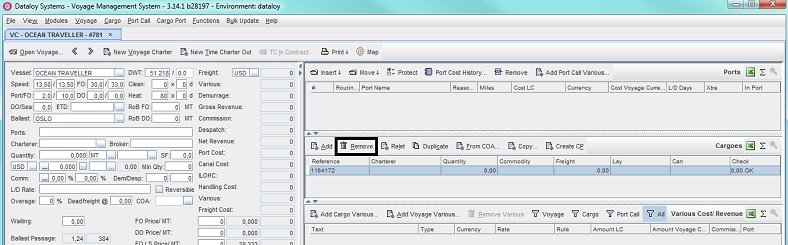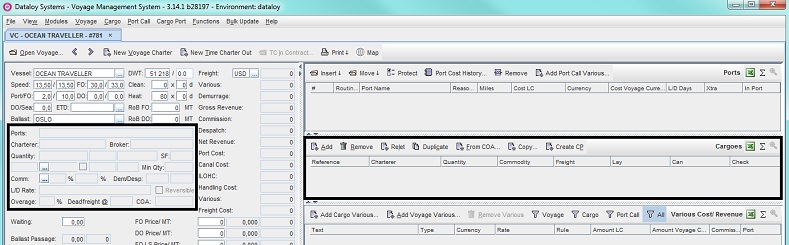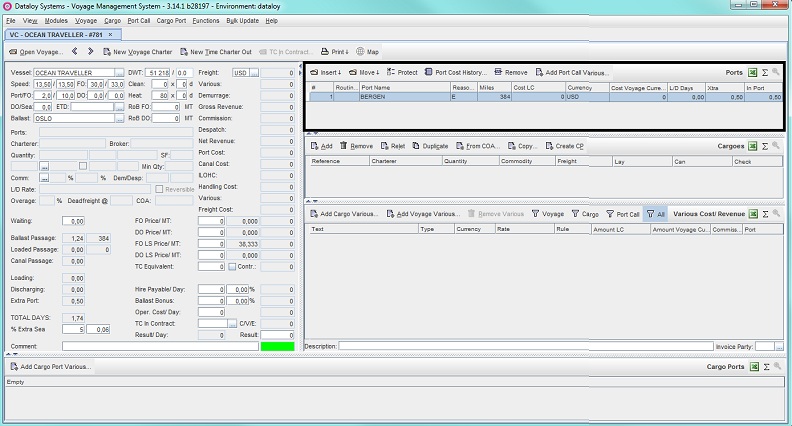...
- Go to
Modules > Voyage Estimateto create a voyage port rotation without the presence of a cargo, for example cargo is not yet fixed but the vessel is still starting the voyage (ballasting in some direction). The Voyage Estimate window will open.
Note: The most recent calculation will by default display. If no previous calculation has been made - the view will be empty. - Create a new voyage calculation and enter the vessel, vessel details and the ballast port as per To create a Voyage Charter calculation/estimate, Step 2-3b.
Note: When opening a new voyage estimate tab, a blank cargo is automatically created in the Cargoes field and added to the estimate. - In the Cargoes field click the by default highlighted blank cargo row and either
- click Remove
- or go to the Cargo menu and from the drop-down select Remove.
- click Remove
- A pop-up opens asking to confirm removal.
- Click Yes. The pop-up will close and the selected cargo is deleted. The Cargo panel (Main Calculation field) will deactivate (re-activates upon entry of a cargo (or parcel) in the Cargoes field).
Example:
- In the Ports field, enter applicable port rotation as per Extra Ports, Steps 2b (i.e. manual entry in the Ports (or Port Rotation) field).
Example:
- Complete the voyage calculation by entering all remaining details (as applicable), for example port cost, fuel cost, etc. i.e. follow applicable steps of To create a Voyage Charter calculation/estimate, Steps 5-9.
...