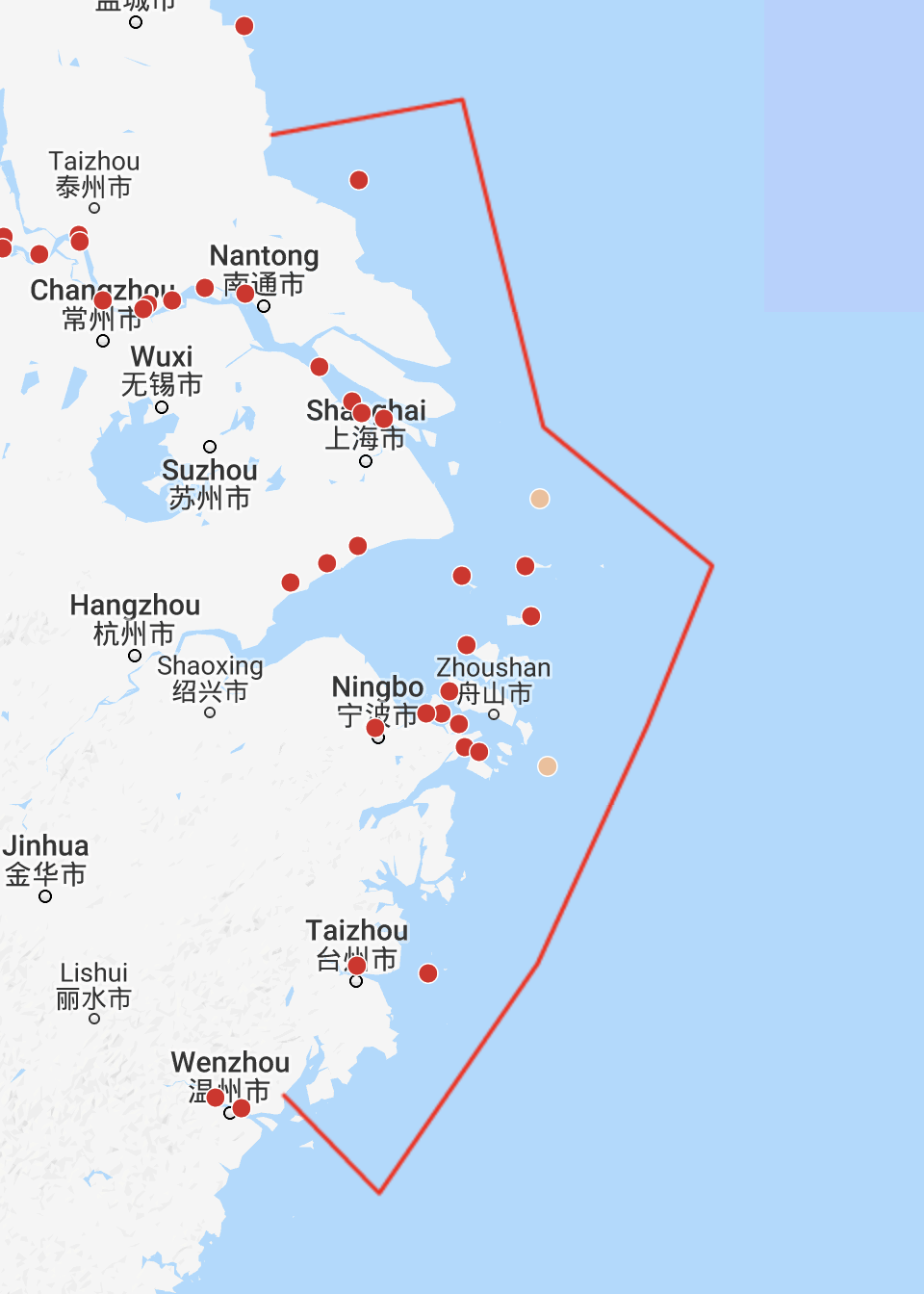Chinese Government have expedited the regulation limiting the sulphur content allowed in bunkers/ fuel oil consumed inside the Yangtze River Delta. The regulation will take effect from 1st of October 2018.
The ECA zone is available in both Dataloy Distance Table (DDT) and in our Voyage Management System (VMS).
The VMS will from 28th of September estimate bunkers consumed in this area as low sulphur diesel oil (DOLS) by default. Applying to both main engine and auxiliary engines for all sailing and “in port” consumption. All the ports within the ECA boarder (including upstream the river) is covered by the bunker estimation change.
The coming ECA zones in Bohai Rim Bay and Pearl River Delta Area will be effective as of 1st of January 2019. The additional ECA zones will be available the VMS and in our Distance Table (DDT) prior to taking effect.
It is currently not possible to modify the voyage currency of a voyage while the voyage is frozen.
To modify the voyage currency, one must either:
delete and re-enter the entire voyage.*
or un-freeze it, disposing of all operational data, then amend the currency and re-freeze it. - Recommended by Dataloy, but it will only work for voyages which dont have posted financial documents.
*Pls refer to How to delete a voyage (versions prior to 3.25)or How to delete a voyage with posted financial documents ( version 3.25) for more detailed instructions about deleting voyages.
To modify the voyage currency through the un-freeze/re-freeze method:
Go to
Modules > Booking and Operations > Booking and Operations.The Booking and Operations window will open.Select applicable vessel. Its details and planned voyage/s will display.
Click the voyage to be un-frozen, it will be highlighted.
Go to the Voyage menu and from the drop-down select Un-freeze.
An Option pop-up window will open.
Click Dispose operational/actual data and click OK. The pop-up will close. The voyage will then become an estimate but without operational data.
In the Voyage List, click the currency field of the voyage under the Currency column to alter the voyage currency.
Enter either
the abbreviation of applicable currency to be used or
click the Triple Dot Selector next to the field to display a list of input values. Select currency and click OK.
The new currency will display in the currency field of the selected voyage. The new voyage currency will also automatically update in the Voyage Estimate module calculation.
Go to the Voyage Menu and from the drop-down select Freeze....
A Freeze voyage pop-up will open informing you that the voyage has been frozen and asking for confirmation.
Click OK. The pop-up will close, the voyage will then be re-frozen with the new voyage currency updated and applied throughout the VMS.