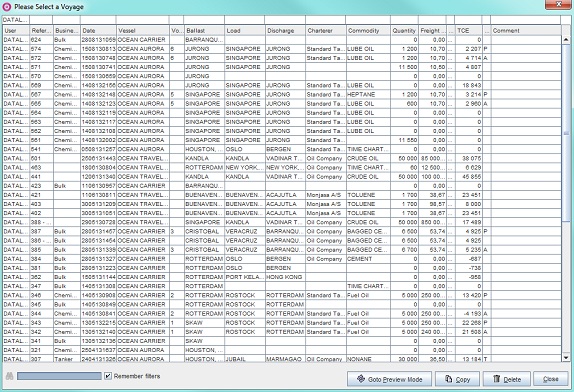...
The Voyage Estimate Toolbar is located just above the calculation fields, its purpose to aid in navigation and performing essential functions.

1. Open Voyage...
2. Navigation Arrows
3. New Voyage Charter
4. New Time Charter Out
5. TC In Contract...
6. Print
7. Map
- Open Voyage... opens the Select a Voyage dialogue box which contains all previously entered voyage calculations. The dialogue box displays when opened by default only a user's own calculations, but can be filtered to display all previous calculations. Using the filter option, a search can be narrowed down, for each search parameter added, the more detailed the search. The Select a Voyage dialogue box can also be used to copy and to delete a voyage.
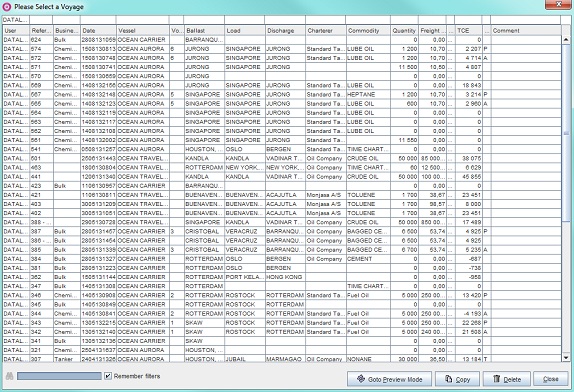
- To filter for a voyage:
- Click Open Voyage... The Select a Voyage dialogue box will open.
- In the filter row above the listed voyages, enter a search parameter in appropriate column row.

- Press Enter to filter. The dialogue box will update and list voyages according to search.
Example: To list all voyages with Singapore as a load port, enter the parameter "Singapore" above Load and press Enter.
- To copy (or duplicate) a voyage:
- Click Open Voyage... The Select a Voyage dialogue box will open.
Filter (if applicable) to locate the voyage to be copied.
- Select the row of the voyage to be copied - it will highlight.
Click Copy. The dialogue box will close and a copy of the selected voyage calculation display.
- To delete a voyage:
- Click Open Voyage... The Select a Voyage dialogue box will open.
Filter (if applicable) to locate the voyage to be deleted.
- Select the row of the voyage to be deleted - it will highlight.
- A pop-up opens asking to confirm deletion.
- Click Yes. The pop-up will close and the selected row will delete.
- To view Select a Voyage dialogue box in Preview mode/Normal mode:
- Select a Voyage dialogue box displays by default in Normal mode.
- Click Goto Preview Mode. The dialogue layout will change to preview mode and Goto Preview Mode will read Goto Normal Mode.
- To revert - click Goto Normal Mode.
- To close dialogue box - click Close.
- Navigation Arrows: The Navigation Arrows allows a user to move left and right between voyage calculations (they list in the order they were entered).

New Voyage Charter: Opens a new (blank) Voyage Charter Calculation.
Note: A new Voyage Charter calculation can also be created by selecting Voyage Menu > New Voyage Charter.
- New Time Charter Out: Opens a new (blank) Time Charter Calculation. - More information, go to Time Charter.
Note: A new Time Charter calculation can also be created by selecting Voyage Menu > New Time Charter.
- TC In Contract...: Is by default deactivated. Only activates if the vessel in the calculation is under a TC In contract. (TC In Contract field (Lower Result panel, Main calculation field) will automatically populate upon vessel name entry stating the charter date. Retrieved from the Time Charter Contracts module). If activated - click to open pop-up with main details of contract (read-only).
- Print: Print opens a drop-down menu with the selections Voyage and Post Voyage Analysis. The Voyage option generates a report (or voyage printout) of the current status of a voyage calculation (estimate or fixture). It can be run at any time. The Post Voyage Analysis option generates a Post VC Voyage Analysis report (.i.e. either a Preliminary Report displaying all initial estimates or an Adjusted Report showing a breakdown of all actual results of a voyage upon voyage completion depending on if the report is run on a frozen voyage's preliminary or adjusted calculation). The reports can be run at any time during a voyage and will then display the most current and up-to-date results at the time. Note: Applicable for Actual Voyages (or fixtures) ONLY.

- To generate a voyage printout:
- Open the voyage charter calculation to run a voyage printout on. Its fields will display.
- Either
- click Print and from the drop-down select Voyage
- or go to the Voyage menu and from the drop-down select Voyage.

- A voyage printout will generate and display as an electronic printout in PDF-format (separate window).
Example:

- To generate a Post Voyage Analysis, go to Post Voyage Analysis.
- Map: Displays the entered port rotation of a calculation graphically on a map in a separate browser. If, at any time, changes are made to the voyage rotation, the map will update.
Example:
Kandla/Singapore-Osaka

...
The Module Browser Tab menu contains additional functions and requires the Voyage Estimate module to be open to be accessed. To open the menu right-click the calculation's browser tab. The menu will display.

1. Close
2. Tear Off
3. Reset Title
4. Set Title
5. Set as Default Module
- Close: Closes the Voyage Estimate module.
- Tear Off: Moves the module from the current window to a separate one (opens automatically). This feature enables several calculations to be displayed simultaneously.
- Reset Title: Resets a calculation's title (or name) to the original, if it has been changed.
- To reset a voyage title:
- Open the Additional Features menu and from the drop-down select Reset Title.
- The voyage title will automatically revert to the original title.
- Set Title: Enables a title (or name) change to a calculation.
- To set a new calculation title:
- Either
- double-click the calculation's browser tab
- or open the Additional Features menu and from the drop-down select Set Title.
- The Select Port to Insert pop-up will open.

- Enter the new tab title under Enter a tab title.
- Click OK. The pop-up will close and the new title display in the browser tab replacing the calculation type (VC or TC) and the vessel name. The unique calculation number remains.
Example: Original title: VC - OCEAN TRAVELLER - #786, Replaced with VOYAGE XYZ - #786.
- Set as Default Module: Sets the module currently opened (in the tab) as the default module to be automatically opened upon system log in. Useful for users using a single module for most of the work performed, for example a charterer using the Voyage Estimate module for performing daily calculations.
...
There are additional features available in the system designed to simplify navigation and ease of use.
1. Automatic Quick Search of Vessel and Port Names
2. Moving Between Fields
3. Information Dialogue Boxes
4. Various Cost/Revenue Category Quickfilters
- Automatic Quick Search of Vessel and Port Names: Only the first few characters of a vessel name or port need to be entered under Vessel and Port respectively in the Main Calculation field. Dataloy VMS will search available vessels and ports and display the first matching entered characters, for example enter "VISAK" and "VISAKHAPATNAM" displays.
- Moving Between Fields:
- Use <Tab> or <Enter> for quick navigation between fields.
- Use <Shift-Tab> to move backwards between fields.
- Use <Tab> to move from column to column in a table/list.
- Use <Enter> to move from row to row in a table/list.
- Information Dialogue Boxes: Certain fields have hidden information boxes attached. Hover the cursor over such a field and information sign will display indicating availability of further data about the field contents retrieved from other modules. Click the sign to open available information dialogue box. Note: The contents of the dialogue box can only be altered in the module it is retrieved from.
Example:

- Various Cost/Revenue Category Quickfilters - used for searches and listing of cost/revenues into four different categories:

- Voyage: Lists Voyage Various entries related to voyage only.
- Cargo: Lists Cargo- and Cargo Port Various entries per selected cargo.
- Port Call: Lists Port Call Various entries per selected port call.
- All: Lists all cost/revenue entries for all cargoes, cargo ports, voyage entries and port calls.
...