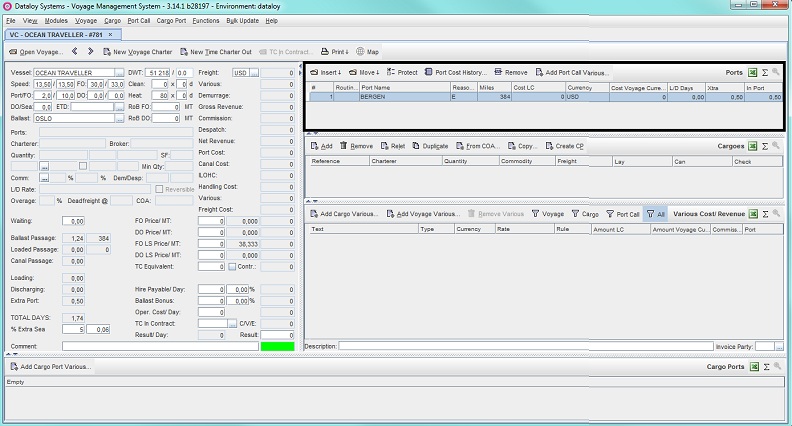Short Description
An estimate can be simple, for example a load and a discharge port with a single cargo, or consist of a combination of a few or multiple port calls, routing points and a single or multiple cargo/es (Multiple Parcels). The Ports (or Port Rotation) field lists at any time the full voyage route (or voyage port rotation) irrespective of, or anything related to, cargo, i.e. displays at all times all port calls and routing points (if any). A port rotation can consist of an unlimited number of load, discharge and/or extra port calls, routing points and canals. Special routing point codes can also be added manually to avoid high risk piracy areas.
...
| Anchor | ||||
|---|---|---|---|---|
|
| Multiexcerpt | ||
|---|---|---|
| ||
|
...
|
...
|
...
|
...
|
...
|
...
|
...
|
...
6. In the Ports field, enter applicable port rotation as per Extra Ports, Steps 2b (i.e. manual entry in the Ports (or Port Rotation) field).
...
Example:
- Complete the voyage calculation by entering all remaining details (as applicable), for example port cost, fuel cost, etc. i.e. follow applicable steps of To create a Voyage Charter calculation/estimate, Steps 5-9.
...