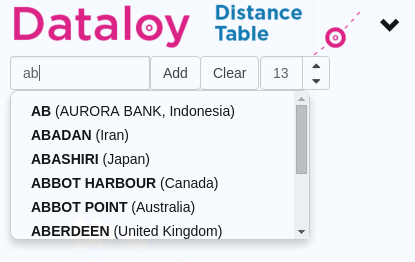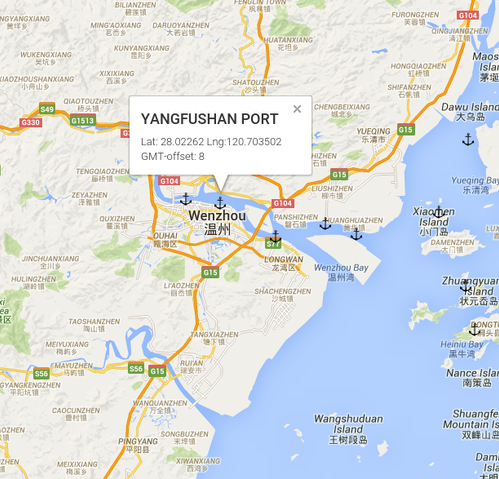You are viewing an old version of this page. View the current version.
Compare with Current
View Page History
« Previous
Version 4
Next »
Short Description
The Dataloy Distance Table (DDT) allows routing point/port searches when building/entering port rotations by:
- routing point/port name and location on a map
- a routing point's/port's unique code
- different spellings/shortening of various routing point/port names
- local/specialised characters
Routing point/port searches can be performed in two ways, either in the search field or by using a map.
Long Description
To Search for Routing Point/Port Using the Search Field
- Start entering in the applicable routing point/port name in the Search field.
Note: Need only to enter the first few characters. The DDT will search available ports/routing points and display the first matching entered characters in alphabetical order, for example enter "AB" and AB, ABADAN, ABASHIRI, etc. displays.
- A drop-down list with search results will display.
- Either
- click applicable routing point/port or
- if the port is at the top of the list press the Tab key - the port name will display in full in the search field or
- use the down-arrow to select applicable routing point/port - it will highlight.
- Click Add or press Enter.
- The routing point/port is added to the port rotation.
| 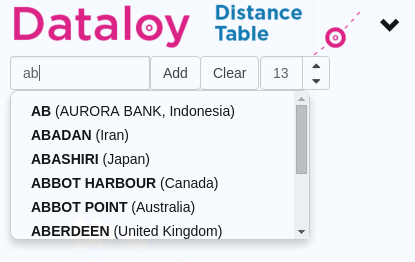 |
To Search for Routing Point/Port Using the Search Field
Note: To be used for example when the port name/spelling is unknown.
- Zoom in to the area you expect to find the port
- Click the port symbol to see details on the port
- Type in the name of the port in the search field to add it to the port rotation
| 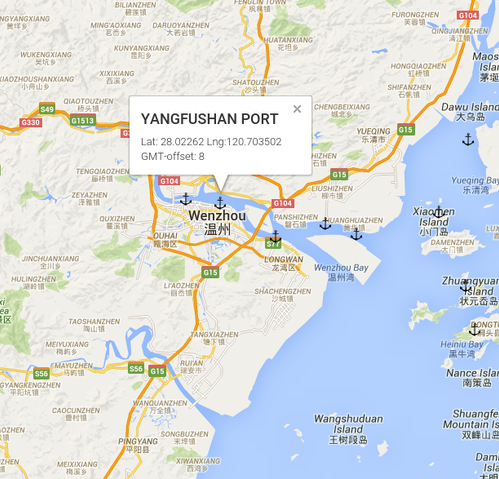 |
Related articles