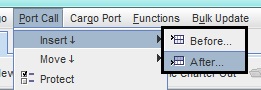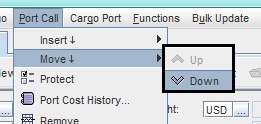Short Description
- Menus
- Voyage - go Voy menu page
- Cargo
- Port Call
- Cargo Port
- Functions - go to Func menu page
- Bulk Update - go to bulk update page
- Toolbar
- Open Voyage...
- Navigation Arrows
- New Voyage Charter
- New Time Charter Out
- TC In Contract...
- Map
- Additional Features
- Close
- Tear Off
- Reset Title
- Set Title
- Set as Default Module
Modules > Voyage Estimate. The Voyage Estimate window will open.Note: The most recent calculation will by default display. If no previous calculation has been made - the view will be empty.
Chapter Contents:
Long Description
Menus
The Voyage Estimate module menus are located at the very top of the interface. The menus only associated with the module are the Voyage, Cargo, Port Call, Cargo Port, Functions and Bulk Update menus. The Cargo, Port Call, Cargo Port menus are covered below and the Voyage Menu, Functions Menu and Bulk Update Menu on their respective pages.
1. Cargo Menu
2. Port Call Menu
3. Cargo Port Menu
- Cargo Menu
- Go to
Modules > Voyage Estimate > Cargo Menu.The menu will open and is identical to the buttons of the Cargoes field having the the same functions. For further information, usage, etc. go to Multiple Parcels unless otherwise stated.
- Add: Adds a new cargo to a voyage charter calculation. Displays as a row in the Cargoes field.
- Remove: Removes a selected cargo in the Cargoes field from a calculation.
- Relet: Used for creating cargo relets. - More information, go to Relets.
- Duplicate: Duplicates a selected cargo. Displays as a row in the Cargoes field.
- From COA...: Used for creating a voyage calculation based on a Contract of Affreightment (COA), thereby linking the estimate. - More information, go to Creating Voyage Charter Calculations.
- Copy...: Used to copy and insert in a calculation any previously entered cargo. The Opens the CopyMove dialogue box opens from where the cargo/es to be copied are chosen.
- Create CP (Charter Party): ...for fixtures (or Actual Voyages) ONLY. XXXXXXXXXXXXXXXXXEFL! This is for you to enter.
- Go to
- Go to
Modules > Voyage Estimate > Port Call Menu.The menu will open and is identical to the buttons of the Ports (or Port Rotation) field having the same functions. For further information, usage, etc. go to Advanced Port Rotation (Routing) unless otherwise stated.- Insert opens a drop-down menu with the selections Before and After: Used to add a port call to a port rotation before of after a selected port call.
- Move opens a drop-down menu with the selections Up and Down: Used for rotation a port rotation. Moves a selected port call one step, i.e. it will sort either above or beneath the port calls preceding or following it.
- Protect/Unprotect: Port calls can be sorted into actual rotation order (i.e. rotate port call order) in the Ports (or Port Rotation) field, but will, if for example an additional cargo and/or ports are added, revert to default listing (load ports first, discharge second). To avoid this the port rotation can be protected, i.e. fixed, despite changes being made elsewhere in the calculation which would otherwise affect. Any new port calls must then be manually added to the Ports (or Port Rotation) field.
- Select Protect - the voyage port rotation is protected from change and Protect changes to Unprotect in both the field toolbar and Port Call menu.
- Select Unprotect - the voyage port rotation is unprotected from change and Unprotect reverts to Protect in both the field toolbar and Port Call menu.
- Port Call History...: Can be used when entering the estimated port cast for a specific port call. Selecting Port Call History... opens the Port Call History dialogue box which displays all previously entered fixture port calls to the port as rows, each with both the Preliminary and Adjusted port cost estimates. The list can be filtered by date, vessel, charterer and commodity. - More information, go to Creating Voyage Charter Calculations.
- Remove: Removes a selected port call in the Ports (or Port Rotation) field from a calculation.
- Add Port Call Various...: Used to add a various cost/revenue item to specific port call (applies to all cargoes) in a voyage calculation. The added cost/revenue item will display in the Various Cost/Revenue field. - More information, go to Creating Voyage Charter Calculations.
- Insert opens a drop-down menu with the selections Before and After: Used to add a port call to a port rotation before of after a selected port call.
- Go to
- Go to
Modules > Voyage Estimate > Cargo Port Menu.The menu will open with features not displayed in the Cargo Ports field.- Add Load Port: Adds a new port call to a to the Cargo Ports field, but will not show in the voyage port rotation (Ports (or Port Rotation) field). If the same port is for example visited twice as a discharge port for the same cargo, the second visit must be entered manually in both the Port Rotation and Cargo Ports (go to Toollbar, Menus, Additional Features) fields. Note: Single Cargo: The load/discharge port is automatically added to the cargo and displays in the Ports field of the Cargo panel and the Cargo Port field per selected cargo. Multiple parcels (or cargoes): Added port call displays only in the Port Rotation field. Dataloy VMS does not automatically recognise which cargo/es the added port call is associated with. Manually added port calls in calculations with two or more cargoes must be manually linked to each respective cargo (see Toollbar, Menus, Additional Features). Manually added port calls in calculations with two or more cargoes must be manually linked to each respective cargo (go to Toollbar, Menus, Additional Features).
need help. Can you describe when (under what circumstances) and why about adding load & discharge ports to the Cargo ports field without adding them to the port rotation? Purpose?yes as it wiil not automatically add to the voyage port rotation
if you e.g. have 4 discharge ports
and you nicely made the detailed breakdown, freight rates, terms etc. etc. in the lower section
and then suddeny want to add one more port
without losing everything you didthen it could be handy
but you see it is really well hidden
so don't use a lot of space to explain this, at least not in the Create part
it's really for seldom usage
- Add Discharge Port
- Remove
- Transship/Preship More information, go to Transhipment and Preshipment.
- Add Load Port: Adds a new port call to a to the Cargo Ports field, but will not show in the voyage port rotation (Ports (or Port Rotation) field). If the same port is for example visited twice as a discharge port for the same cargo, the second visit must be entered manually in both the Port Rotation and Cargo Ports (go to Toollbar, Menus, Additional Features) fields. Note: Single Cargo: The load/discharge port is automatically added to the cargo and displays in the Ports field of the Cargo panel and the Cargo Port field per selected cargo. Multiple parcels (or cargoes): Added port call displays only in the Port Rotation field. Dataloy VMS does not automatically recognise which cargo/es the added port call is associated with. Manually added port calls in calculations with two or more cargoes must be manually linked to each respective cargo (see Toollbar, Menus, Additional Features). Manually added port calls in calculations with two or more cargoes must be manually linked to each respective cargo (go to Toollbar, Menus, Additional Features).
- Go to
Toolbar
The Voyage Estimate Toolbar is located just above the calculation fields.
1. Open Voyage...
2. Navigation Arrows
3. New Voyage Charter
4. New Time Charter Out
5. TC In Contract...
6. Print
7. Map
- Open Voyage...
- Navigation Arrows
- New Voyage Charter
- New Time Charter Out
- TC In Contract...
- Map
Additional Features
1. Close
2. Tear Off
3. Reset Title
4. Set Title
5. Set as Default Title
Related Content
Expand to see related content