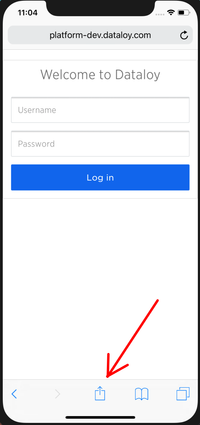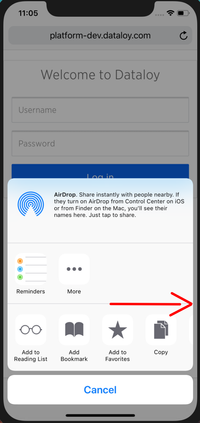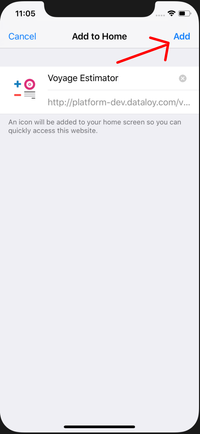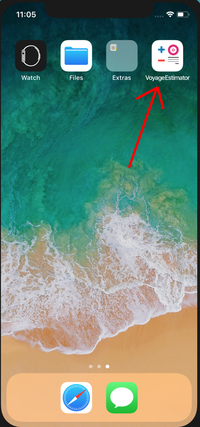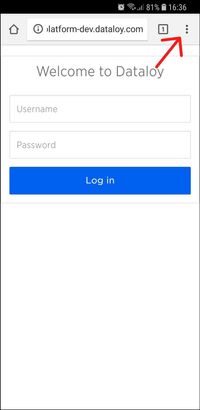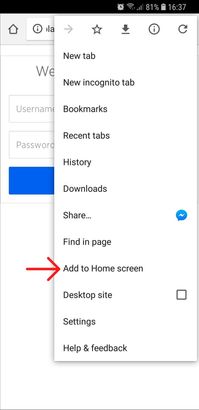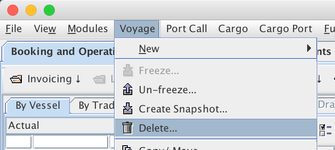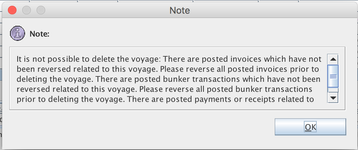The Voyage Estimator application is an installable web application for your phone. Both iOS and Android devices are supported. Follow a simple step-by-step guide to install the application below.
iOS Devices (iPhones / iPads)
- On an iOS device, use the Safari web browser to navigate to the URL of the Voyage Estimator web application.
- Press the "Share" button on the bottom bar (see image below).
- Scroll to the right until you see the "Add to Home Screen" button.
- Press the "Add to Home Screen" button.
- Click "Add" in the window that appears.
- The app is now installed on your Home Screen!
Android Devices
- On an Android device use the Google Chrome web browser to navigate to the URL of the Voyage Estimator web application.
- Press the browser "settings" button in the top right corner (see image below).
- Press the "Add to Home screen" button (see image below).
In previous versions of the Voyage Management System, users could not delete voyages themselves if financial documents had been posted.
From version 3.25, users will be able to completely delete the voyage along with all its posted documents as long as they have been reversed. This action will still be available as the "Delete" option under the Voyage menu.
The users will be notified of which items are outstanding as not reversed, so that they can easily find and reverse these to successfully complete the Delete Voyage operation.
To ensure only authorised users can perform deletion of voyages with posted documents, a specific permission (DELETE VOYAGE EXECUTE) must be set in the User Administration module to enable this option.
For VRS clients having Voyage reference and reason for call it is important to use the same voyage reference number that is in Dataloy VMS.
The reference number is a unique combination of values which varies from customer to customer.
Three straits will appear in the Dataloy VMS schedule and vessels should therefore include them in the report: Torres, Bosporus and Maggelan. These will appear because expenses may arise.
The listed of fields will have an impact in the schedule and bunker figures in Dataloy VMS as well as some other fields of importance. Fields not mentioned will be inserted in the position report only.
Noon Report
Report | Dataloy VMS |
|---|---|
| Vessel Name | Used to locate the port call in Dataloy VMS. |
| Next Port | When a port call is located based on vessel and report date, Dataloy VMS checks the reported port against the port in Dataloy VMS. |
| Report Date Local Time | Used to locate the port call in Dataloy. |
| Voyage Reference Number | Used to locate the port call in Dataloy. |
| Reason For Call | Used to locate the port call in Dataloy. |
| Estimated Time of Arrival | Updates ETA. |
| Estimated Time of Berthing (Optional) | Updates ETB. |
| Estimated Time of Departure (Optional) | Updates ETD. |
Arrival Report
Report | Dataloy VMS |
|---|---|
| Vessel Name | Used to locate the port call in Dataloy VMS. |
| Port | When a port call is located based on vessel and report date, Dataloy VMS checks the reported port against the port in Dataloy VMS. If these do not match an e-mail will be sent to the operator and the report will not be inserted. |
| Report Date Local Time | Used to locate the port call in Dataloy VMS. |
| Voyage Reference Number | Used to locate the port call in Dataloy. |
| Reason For Call | Used to locate the port call in Dataloy. |
| Time of Arrival | Updates Arrival. |
| Time of Berthing (Estimated if anchoring) | Updates ETB. |
| Estimated Time of Departure | Updates ETD. |
| Total Distance Sailed Since Departure | Updates Miles. |
| Hours Stoppages Since Last Report | Updates days stoppages. |
| Fuel Oil remaining on board | Updates Fuel Oil ROB arrival. |
| Diesel Oil remaining on board | Updates Diesel Oil ROB arrival. |
| Fuel Oil Low Sulphur remaining on board | Updates Fuel Oil Low Sulphur ROB arrival. |
| Diesel Oil Low Sulphur remaining on board | Updates Diesel Oil Low Sulphur ROB arrival. |
In Port Report
Report | Dataloy VMS |
|---|---|
| Vessel Name | Used to locate the port call in Dataloy VMS. |
| Port | When a port call is located based on vessel and report date, Dataloy VMS checks the reported port against the port in Dataloy VMS. |
| Report Date Local Time | Used to locate the port call in Dataloy VMS. |
| Voyage Reference Number | Used to locate the port call in Dataloy. |
| Reason For Call | Used to locate the port call in Dataloy. |
| Estimated Time of Departure | Updates ETD. |
Departure Report
Departure Report | Dataloy VMS |
|---|---|
| Vessel Name | Used to locate the port call in Dataloy VMS. |
| Departure Port | When a port call is located based on vessel and report date, Dataloy VMS checks the reported port against the port in Dataloy VMS. |
| Report Date Local Time | Used to locate the port call in Dataloy VMS. |
| Voyage Reference Number | Used to locate the port call in Dataloy. |
| Reason For Call | Used to locate the port call in Dataloy. |
| Departure Time | Updates Departure. |
| Next Port | When a port call is located based on vessel and report date, Dataloy VMS checks the reported port against the port in Dataloy VMS. |
| Estimated Time of Arrival | Updates ETA for next port call. |
| Fuel Oil remaining on board | Updates Fuel Oil ROB departure. |
| Diesel Oil remaining on board | Updates Diesel Oil ROB departure. |
| Fuel Oil Low Sulphur remaining on board | Updates Fuel Oil Low Sulphur ROB departure. |
| Diesel Oil Low Sulphur remaining on board | Updates Diesel Oil Low Sulphur ROB departure. |
Bunkered Fuel Oil | Updates Fuel Oil bunkered for departure port call. |
Bunkered Fuel Oil Low Sulphur | Updates Fuel Oil Low Sulphur bunkered for departure port call. |
Bunkered Diesel Oil | Updates Diesel Oil bunkered for departure port call. |
Bunkered Diesel Oil Low Sulphur | Updates Diesel Oil Low Sulphur bunkered for departure port call. |
After completing the steps of the Opening the Report for the First Time section, the Offline Client screen will display:
- Click Noon Report. The Noon Report screen will open.
Example: - Select vessel.
- A green or grey check mark will appear.
- A green checkmark will display indicating that a value is set and validated.
Example: - A grey checkmark means that the field is mandatory and it is not validated, for example: maximum 90 degrees is entered in Position Latitude.
Example:
- A green checkmark will display indicating that a value is set and validated.
- Enter a date and time using the date and time selector.
Note: Date and time CANNOT be manually entered. - Click selected date and set time using the the calendar and time sliders (ALWAYS using local time) under Report Date Local Time.
- Click Done.
Note: The button Now provides the time on a users computer, i.e. not necessarily local time. Usage of this feature is not recommended.
Example: - The Daily Net Fresh Water consumption section in Noon Reports allows for negative numbers. A negative number indicates higher water production than consumption.
- The Remark field can be used to inform operators about various things not mentioned in the report. This field is not mandatory.
- Once all fields are validated (i.e. have green check marks) the Submit button at the bottom of the page activates.
- Click Submit.
- If the e-mail client or browser has no limitations in the mailto URL, follow Steps 12a i-iii. If there are limitations follow Steps 12b i-iii.
- Has no limitations:
- A pre-filled in e-mail will open in the the default mail client. DO NOT CHANGE THE CONTENTS OF THIS E-MAIL. It should be sent as is.
Note: If the e-mail client automatically adds text to the mail body, for example a signature, DO NOT remove it. This type of addition is acceptable.
Example: - Click Send. The e-mail will be sent.
- Go to Step13.
- A pre-filled in e-mail will open in the the default mail client. DO NOT CHANGE THE CONTENTS OF THIS E-MAIL. It should be sent as is.
- Has limitations:
- An information message pop-up will open advising that - if approved - an e-mail with pre-filled in address and subject will open in the the default mail client. The report will be stored in the computer clipboard.
Note: If an e-mail does not open, an e-mail must be created manually. E-mail address, subject and message can be found at the bottom of the report. Curly brackets '{ }' are to be entered at the start and end of the message.
Example: - Click OK.
- Either
- a pre-filled in e-mail will open in the the default mail client containing address, subject and message. DO NOT CHANGE THE CONTENTS OF THIS E-MAIL. It should be sent as is.
Example:- Click Send.
- Go to Step 13.
- or in a blank e-mail:
- right-click in the mail message and select Paste from the menu. The report should appear in the e-mail.
Example: - Enter address under To and subject under Subject.
- Click Send.
- Go to Step 13.
- right-click in the mail message and select Paste from the menu. The report should appear in the e-mail.
- a pre-filled in e-mail will open in the the default mail client containing address, subject and message. DO NOT CHANGE THE CONTENTS OF THIS E-MAIL. It should be sent as is.
- An information message pop-up will open advising that - if approved - an e-mail with pre-filled in address and subject will open in the the default mail client. The report will be stored in the computer clipboard.
- Has no limitations:
- In the previous report column, reported data is now visible.
Note: Cookies must be enabled for the function to work I (to enable cookies, see: Opening the Report for the First Time).
Example: - Click the arrow left of the previous report column to insert data from the previous report column in the new report (if applicable).
Example:
Open the Dataloy Vessel Report Client file provided by relevant Operator.
Note: If the file is a zipfile – unzip it first.- Using Internet Explorer, the following will display:
- Click the yellow information bar and select Allow Blocked Content from the drop-down menu.
- A pop-up requesting confirmation to run the file's active content will open. Click Yes.
- Cookies must be enabled in the browser. Check the browser settings before using the report:
- Click Tools in Internet Explorer.
- Select Internet Options from the drop-down menu.
- The Internet Options dialog box will open.
- Click the Privacy tab - it will open.
- Under Settings set the slider to Medium and click OK.
Applies to All Vessel Report Types
- Check Reported Ports
Check that reported port and the next arrival port call from the vessel report matches the ports for located port calls the IF Departure Report and IF Noon, Arrival OR In Port Report.- If reported port does not match the located port, use exception: The port reported by vessel, [port name] (id: [port id]). Does not match the port in Dataloy: [port name] (id: [port id]).
- If reported port for next arrival port call does not match the located arrival port use exception: The port reported by vessel, [port name] (id: [port id]). Does not match the port in Dataloy: [port name] (id: [port id]).
IF Departure Report
Initial Port Call Locator
If vessel is reporting voyage reference number and reason for call:The first port call for reported vessel code, reference number, reason for call and port that is not budget and not estimate.
If not port call is found then use exception: No port call found for this combination of vessel, voyage number, reason for call and port where departure fixed is not set.
If vessel is not reporting voyage reference number and reason for call:The first port call for a vessel code that is not budget, not estimate, not redelivery, event is departure, event log date (departure date) > report date from vessel report.
If no port call is found then use exception: No departure port call found for the reported date and vessel.
A port call in Dataloy VMS can be registered multiple times after each other with different reason for calls. The Dataloy VRS rule for Departure Reports is to update arrival and berthing date for the first port call that is not a redelivery port call and the departure date for the last port call that is not a redelivery port call. The report should be inserted to the last port call. This action also controls if the departure date of the previous port call is fixed. If the departure date for a previous port call is not fixed, then VRS will assume that this is the port call to update (see Step 2).
- Locate Previous Non-Redelivery Port Call but has Port not Equal to Located Port Call in Step 1
- IF previous port calls departure date from Step 2 is fixed:
- Locate last port call where port is equal to the port located in Step 1.
- IF departure date for port from Step 2ai is not fixed: choose this port call as the port call to update.
- IF departure date for port from Step 2aiis fixed: throw exception Can not find a matching departure port.
- IF previous port calls departure date from Step 2 is not fixed:
- Choose previous port call as the main port call where the vessel report should be inserted.
- Get the next port call for the port call located in Steps 2a or 2b (is the next arrival port call).
- If no arrival port call is found: throw exception Can not find next arrival port call.
IF Noon, Arrival OR In Port Report
- Initial Port Call Locator
If vessel is reporting voyage reference number and reason for call:
The first port call for reported vessel code, reference number, reason for call and port that is not budget and not estimate.
If no port call is found then return exception: No port call found for this combination of vessel, voyage number, reason for call and port where departure fixed is not set.
If vessel is not reporting voyage reference number and reason for call:The first port call for a vessel code that is not budget, not estimate, not redelivery, event is departure, event log date (departure date) > report date from vessel report.
If no port call is found then return exception: No departure port call found for the reported date and vessel.
- Start with port call from Step 1, loop port calls backwards and locate the first port call where departure date is not fixed.
Registering Port Calls in Dataloy VMS
A port call in Dataloy VMS can be registered multiple times after each other with different reason for calls. The Dataloy VRS rule is to update arrival and berthing date for the first port call that is not a redelivery port call and the departure date for the last port call that is not a redelivery port call. The report should be inserted to the first port call for Arrival and Noon and to the port call from Step 1 for In Port Reports.- Get the last port call where the port is equal to the portCall.port from Step 1.
- Get the first port call where the port is equal to portCall.port from Step 1.
- IF Arrival OR Noon Report
- Choose the port call from Step 2b as the main port call where the vessel report should be inserted.
- IF In Port Report
- Choose the port call from Step 1 as the main port call where the vessel report should be inserted.
Update Port Call Data. This applies to all VRS reports
IF Arrival Report
- Update the following data for port call from the IF Arrival OR Noon Report: DistanceActual, DaysStoppages, FoRobArrival, DoRobArrival, FlRobArrival, DlRobArrival
- IF Departure Report
- Update the following data for port call from Locate Previous Non-Redelivery Port Call but has Port not Equal to Located Port Call in Step 1, Step 2b:
FoRobDeparture, DoRobDeparture, FlRobDeparture, DlRobDeparture, FoBunkered, FlBunkered, DoBunkered, DlBunkered.
- Update the following data for port call from Locate Previous Non-Redelivery Port Call but has Port not Equal to Located Port Call in Step 1, Step 2b:
Update Arrival, Berthing , Departure - The Fixed Flag Behind Arrival, Berthing and Departure will Automatically be Set to True if Updated Date is in the Past.
- IF Departure Report
- Update the departure date for departure port call and arrival date for arrival port call.
- Ensure that the departure fixed flagg is always set to true, even when the departure date is in the future.
- IF Noon, Arrival or In Port Report
- Update the arrival and berthing date for the port call located in the IF Noon, Arrival OR In Port Report, Step 2b.
- Update the departure date for the port call located in the IF Noon, Arrival OR In Port Report, Step 2a.
- Ensure that the departure fixed flag is never set to true, even when the departure date is in the past.
The Report Generator collects necessary master data and customer specific fields to avoid the need for manual changes and/or having one report version/customer.
1. Master Data
2. Customer Specific Fields
- Master Data
Master Data in report:- Vessel
If a report requires a new vessel i must be added in the Vessel Administration module. The report must thereafter be generated and distributed to the vessel - Port
If a new port is needed in the report, contact Dataloy. Dataloy will add the port to the system. Once the port is added the report must be generated and distributed to relevant vessel.
- Vessel
- Customer Specific Fields
New fields can be added as an event, remark and/or Dataloy can add a database field (which becomes available for all customers of vessel reporting).
A customer specific field structure can be setup in the client's database and added to the report when running the report generator.
Events are available in the Laytime Calculations module and Remarks in the Position Report module (as remarks on the position report).
The fields in the report types that will update - listed by report type:
1. Noon Report
2. Arrival Report
3. In Port Report
4. Departure Report
5. Consumption Breakdown
Noon Report
Noon ReportDataloy VMSVessel Name Used to locate the port call in Dataloy VMS. Position latitude Inserted to position report. Position Longitude Inserted to position report. Voyage Reference Used to locate port call. Reason for Call Used to locate port call. Next Port When a port call is located based on vessel and report date, Dataloy VMS checks the reported port against the port in Dataloy VMS.
If these do not match an e-mail will be sent to the operator and the report will not be inserted.Report Date Local Time Used to locate the port call in Dataloy. Estimated Time of Arrival Updates ETA. Estimated Time of Berting (Optional) Updates ETB. If update future dates are disabled this field will not be updated. Estimated Time of Departure (Optional) Updates ETD. If update future dates are disabled this field will not be updated. True Course Inserted to position report. Distance Sailed Since Last Report Inserted to position report. Hours in Service Since Last Report Inserted to position report. Distance To Go Inserted to position report. Speed Made Good Inserted to position report. Wind Direction Inserted to position report. Wind Force Inserted to position report. Sea Direction Inserted to position report. Sea State Inserted to position report. Main Engine RPM Since Last Report Inserted to position report. Daily Fuel Oil consumption Inserted to position report. Daily Diesel Oil consumption Inserted to position report. Daily Fuel Oil Low Sulphur consumption Inserted to position report. Daily Diesel Oil Low Sulphur consumption Inserted to position report. Daily Net Fresh Water consumption Inserted to position report. Fuel Oil remaining on board Inserted to position report. Diesel Oil remaining on board Inserted to position report. Fuel Oil Low Sulphur remaining on board Inserted to position report. Diesel Oil Low Sulphur remaining on board Inserted to position report. Fresh Water remaining on board Inserted to position report. Remark Inserted as remark to position report. Arrival Report
Arrival ReportDataloy VMSVessel Name Used to locate the port call in Dataloy VMS. Voyage Reference Used to locate port call. Reason for Call Used to locate port call. Port When a port call is located based on vessel and report date, Dataloy VMS checks the reported port against the port in Dataloy VMS.
If these do not match an e-mail will be sent to the operator and the report will not be inserted.Report Date Local Time Used to locate the port call in Dataloy VMS. Time of Arrival Updates Arrival. Time of Berthing (Estimated if anchoring) Updates ETB. If update future dates are disabled this field will not be updated. Estimated Time of Departure Updates ETD. If update future dates are disabled this field will not be updated. Total Distance Sailed Since Departure Updates Miles. Hours in Service Since Last Report Inserted to position report. Hours Stoppages Since Last Report Updates days stoppages (under the Perfomance tab in Booking and Operations). Speed Made Good Since Last Report Inserted to position report. Draft Aft Inserted to position report. Draft Forward Inserted to position report. Daily Fuel Oil consumption Inserted to position report. Daily Diesel Oil consumption Inserted to position report. Daily Fuel Oil Low Sulphur consumption Inserted to position report. Daily Diesel Oil Low Sulphur consumption Inserted to position report. Daily Net Fresh Water consumption Inserted to position report. Fuel Oil remaining on board Updates Fuel Oil ROB arrival. Diesel Oil remaining on board Updates Diesel Oil ROB arrival. Fuel Oil Low Sulphur remaining on board Updates Fuel Oil Low Sulphur ROB arrival. Diesel Oil Low Sulphur remaining on board Updates Diesel Oil Low Sulphur ROB arrival. Fresh Water remaining on board Inserted to position report. Remark Inserted as remark to position report. In Port Report
In Port ReportDataloy VMSVessel Name Used to locate the port call in Dataloy VMS. Voyage Reference Used to locate port call. Reason for Call Used to locate port call. Port When a port call is located based on vessel and report date, Dataloy VMS checks the reported port against the port in Dataloy VMS.
If these do not match an e-mail will be sent to the operator and the report will not be inserted.Report Date Local Time Used to locate the port call in Dataloy VMS. Estimated Time of Berthing Updates ETB. If update future dates are disabled this field will not be updated. Estimated Time of Departure Updates ETD. If update future dates are disabled this field will not be updated. Hours in Service Inserted to position report. Weather Inserted to position report. Wind Direction Inserted to position report. Average Wind Force Inserted to position report. Remark Inserted as remark to position report. Departure Report
Departure ReportDataloy VMSVessel Name Used to locate the port call in Dataloy VMS. Voyage Reference Used to locate port call. Reason for Call Used to locate port call. Departure Port When a port call is located based on vessel and report date, Dataloy VMS checks the reported port against the port in Dataloy VMS.
If these do not match an e-mail will be sent to the operator and the report will not be inserted.Report Date Local Time Used to locate the port call in Dataloy VMS. Departure Time Updates Departure. Next Port When a port call is located based on vessel and report date, Dataloy VMS checks the reported port against the port in Dataloy VMS.
If these do not match an e-mail will be sent to the operator and the report will not be inserted.Estimated Time of Arrival Updates ETA for next port call. Distance To Next Port Inserted to position report. Draft Aft Inserted to position report. Draft Forward Inserted to position report. Fuel Oil remaining on board Updates Fuel Oil ROB departure. Diesel Oil remaining on board Updates Diesel Oil ROB departure. Fuel Oil Low Sulphur remaining on board Updates Fuel Oil Low Sulphur ROB departure. Diesel Oil Low Sulphur remaining on board Updates Diesel Oil Low Sulphur ROB departure. Fresh Water remaining on board Inserted to position report. Bunkered Fuel Oil
Input exact figure according to the BDRUpdates Fuel Oil bunkered for departure port call. Bunkered Fuel Oil Low Sulphur
Input exact figure according to the BDRUpdates Fuel Oil Low Sulphur bunkered for departure port call. Bunkered Diesel Oil
Input exact figure according to the BDRUpdates Diesel Oil bunkered for departure port call. Bunkered Diesel Oil Low Sulphur
Input exact figure according to the BDRUpdates Diesel Oil Low Sulphur bunkered for departure port call. Remark Inserted as remark to position report. Consumption Breakdown fields.
These will be enabled by Dataloy if requested by customer.
Main Engine - Fuel Oil Inserted to position report. Main Engine - Fuel Oil Low Sulphur Inserted to position report. Main Engine - Diesel Oil Inserted to position report. Main Engine - Diesel Oil Low Sulphur Inserted to position report. Auxiliary - Fuel Oil At Sea Inserted to position report. Auxiliary - Fuel Oil Low Sulphur At Sea Inserted to position report. Auxiliary - Diesel Oil At Sea Inserted to position report. Auxiliary - Diesel Oil Low Sulphur At SeaInserted to position report. Inserted to position report. Boilers - Fuel Oil Idle Inserted to position report. Boilers - Fuel Oil Low Sulphur Idle Inserted to position report. Boilers - Diesel Oil Idle Inserted to position report. Boilers - Diesel Oil Low Sulphur Idle Inserted to position report. Boilers - Fuel Oil Working Inserted to position report. Boilers - Fuel Oil Low Sulphur Working Inserted to position report. Boilers - Diesel Oil Working Inserted to position report. Boilers - Diesel Oil Low Sulphur Working Inserted to position report. Generators - Fuel Oil At Sea Inserted to position report. Generators - Fuel Oil Low Sulphur At Sea Inserted to position report. Generators - Diesel Oil At Sea Inserted to position report. Generators - Diesel Oil Low Sulphur At Sea Inserted to position report. Cleaning - Fuel Oil Inserted to position report. Cleaning - Fuel Oil Low Sulphur Inserted to position report. Cleaning - Diesel Oil Inserted to position report. Cleaning - Diesel Oil Low Sulphur Inserted to position report. Heating - Fuel Oil Consumption Inserted to position report. Heating - Fuel Oil Low Sulphur Inserted to position report. Heating - Diesel Oil Inserted to position report. Heating - Diesel Oil Low Sulphur Inserted to position report.
Update Future Dates
By default future dates will be updated in VRS. It is possible to disable this if wanted. The following dates are considered future dates in VRS:
Noon Report: ETB, ETD
Arrival Report: ETB, ETD
In Port Report: ETB, ETD
The vessel reports can be found in Dataloy VMS.
Go to the Vessel Report Browser (where it can be edited)
or to in the Port Call Browser > Vessel Reports tab (where the data is Read-Only)
There are several functions of the vessel reporting system:
1. Locating the Port Call to be Updated in Dataloy VMS
2. Field Validation
3. Data from Previous Report
4. Submit Report
5. Receiving Mail in Dataloy VRS
6. Confirmation and Error Mail
7. Failing Report
- Locating the Port Call to be Updated in Dataloy VMS.
This is a simplified version of the complete logic, for more detailed information see: Vessel Report System (VRS) Logic
As the Dataloy VMS schedule is not accessible to offline vessels, the system relies on information in the reported data to locate the correct port call - i.e. the vessel and the report date. Different rules apply depending on report type:- Arrival, Noon and In Port Report
- Vessel reporting will search through port calls and locate the first port call where the departure date is after the report date.
- Departure Report
- Vessel reporting will search through port calls and locate the first port call where the departure date is after the report date. The system will choose this port call as the next arrival port.
- The vessel reporting will select the previous port call as the departure port. If Departure Fixed is set for this port, the system will move to the next port for both the departure and arrival ports. If Departure fixed is not set for the previous port, the vessel reporting will go backwards to the first port call where Departure Fixed is not set.
- Multiple Port Calls for the Same Port, Registered in Dataloy
- Rule for vessel report updating when there are multiple port calls to the same port after each other
- Arrival, Noon and In Port Report will update the first port call.
Departure Report will update the last port call.
- Rule for vessel report updating when there are multiple port calls to the same port after each other
- Arrival, Noon and In Port Report
- Field Validation
- Grey check mark appears: Indicates field is mandatory.
- Green check mark appears: Indicates field is validated.
The Submit button activates once all fields are validated (i.e. have green check marks).
Example of validated and not validated fields:
Data from Previous Report
Data from a previous report will appear in the Previous Report column. This previous value can be copied into the current report.
Note: Cookies must be enabled for this function.- Submit Report
The Submit button activates once all fields are validated (i.e. have green check marks). Click to submit report. A pre-filled in e-mail will open in the the default mail client. DO NOT CHANGE THE CONTENTS OF THIS E-MAIL. It should be sent as is.
Note: If the e-mail client automatically adds text to the mail body, for example a signature, DO NOT remove it. This type of addition is acceptable. Size of mail including mail headers is about 5kb.
Example: - Receiving Mail in Dataloy VRS
Mail is checked by the server every 30 minutes.
Note: During a test phase this interval is 15 minutes. During testing its also possible to trigger mail poller manually. - Confirmation and Error Mail
Once a report has been inserted in Dataloy VMS, an e-mail can be sent to the Voyage Operator. This e-mail contains an overview of the data submitted from the vessel in a readable format. Note: If a report fails to be inserted an e-mail will be sent to a fixed e-mail address. If the VMS located the port call before the report failed an error e-mail will also be sent to the Voyage Operator.To enable mail to be sent to the Voyage Operator, an e-mail address must first be added on user level.
Example:
Vessel: Vessel 1
Departure Port: BERGEN
Report Date Local Time: Wed Oct 24 00:00:00 CEST 2012
Departure Time: Fri Oct 26 22:00:00 CEST 2012
Next Port: OSLO
Estimated Time of Arrival: Fri Oct 26 03:00:00 CEST 2012
etc.. - Failing Report
Failing reports must be corrected and resent from the vessel (overview of ossible error messages: Vessel Report is Failing - Error Messages).
The Dataloy Vessel Report System is a web page intended for creating vessel reports from vessels without internet connection.
The only vessel computer requirements are e-mail access, an e-mail client and a web browser. The web page is distributed to vessels and stored locally on the respective vessels communication computers.
When a report is submitted a pre-filled in e-mail will open in the default e-mail client and when an e-mail is sent from a vessel it will be picked up by Dataloy VMS where the schedule,
bunker figures will automatically be updated and a report inserted.
The are four report types:
- Noon Report
- Arrival Report
- In Port Report
- Departure Report